Creating and activating a domain account
Create a SMART Remote Management domain account for your organization to begin using the application. When you register, a free 30-day trial begins automatically.
To continue using SMART Remote Management after the trial period, activate the domain account by redeeming credits. You can obtain credits in one of two ways:
Purchase the credits from a SMART reseller (smarttech.com/buy/find-reseller). You’ll receive an email with a product key, which you can use to redeem the credits.
Use the subscription to SMART Remote Management included in your purchase of a SMART product.
Notes
You receive credits for the product automatically when you enroll it in SMART Remote Management.
OR
You have to obtain a product key for the product in the SMART Admin Portal and use the product key to obtain credits in SMART Remote Management.
Refer to the purchase confirmation email you received when your organization purchased the product. The email will indicate if you need to obtain a product key in the SMART Admin Portal.
To create a domain account and start a trial
In a Chrome or Firefox browser, browse to the SMART Remote Management sign-in screen.
Click Sign up.
The SMART Remote Management Create Account page appears.
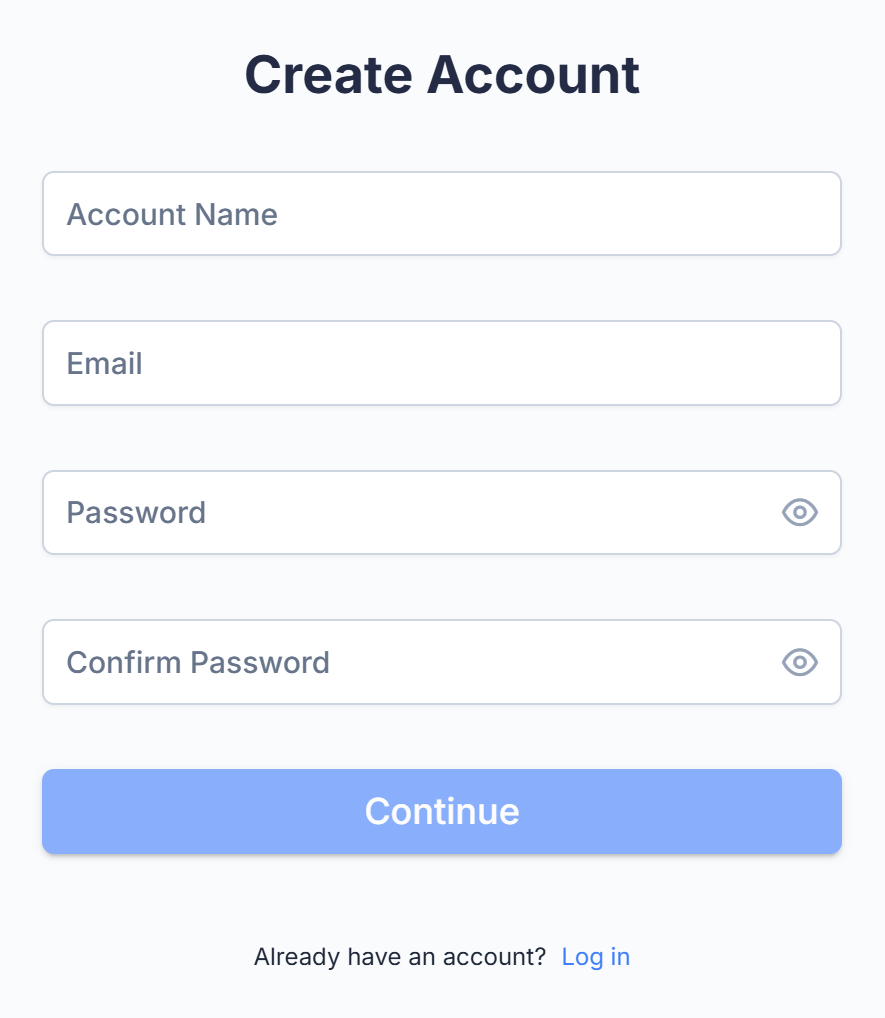
In the Account Name field, type a name for the domain.
The domain name is the name of your organization’s SMART Remote Management account and will be used to create other user accounts and enroll devices.
Note
Only use numbers or lowercase letters.
Enter the remaining information and click Continue.
The SMART Remote Management Add more details page appears.
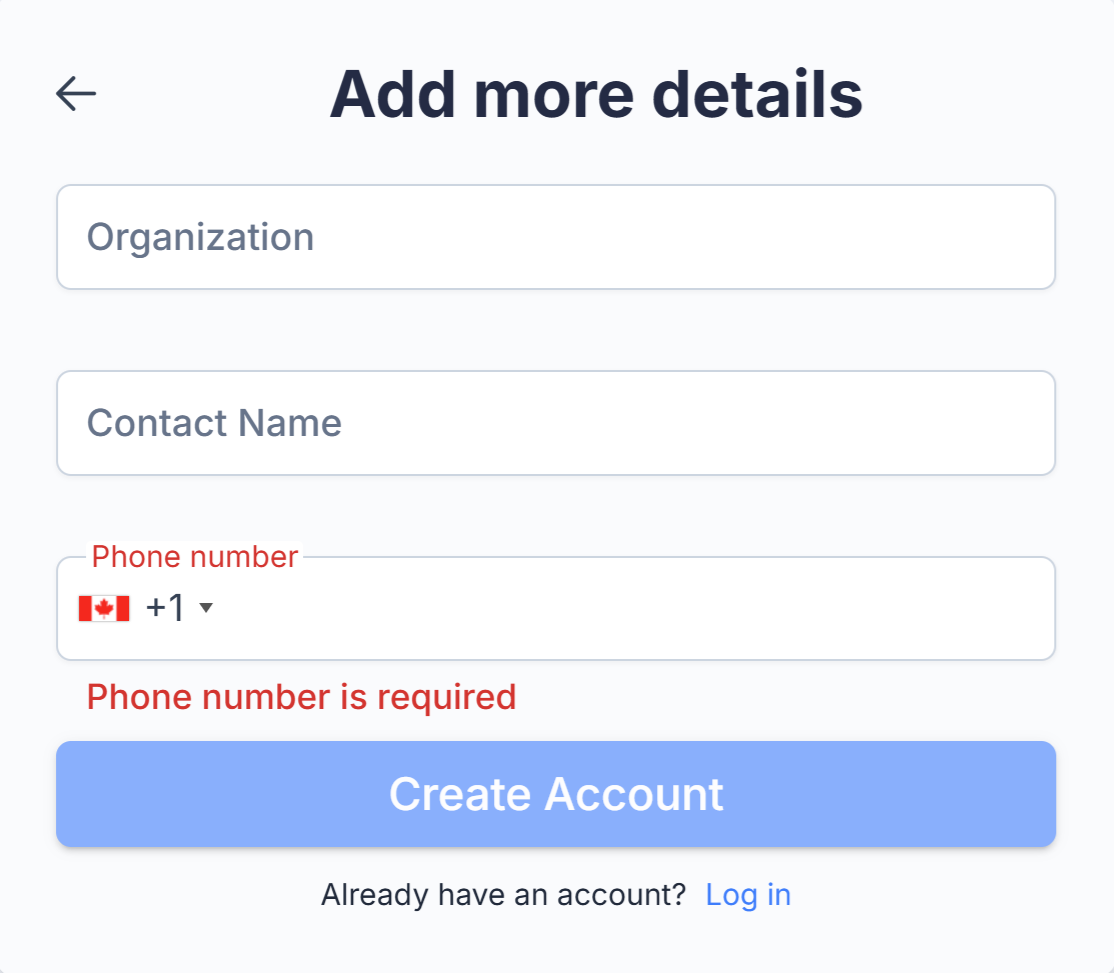
Type your organization name, a contact name, and phone number.
Click Create Account.
You will receive an email that includes a link to activate your account. To complete the registration, click the link and sign in using the credentials you created.
After you register, the 30 day trial period starts. If you have a product key, you must enter it to continue using SMART Remote Management after the trial period ends.
Note
If you don’t receive an email, check your junk or spam folder and make sure your mail server isn’t blocking emails from registration@glbth.com.
To claim a product key in the SMART Admin Portal
Sign in to your SMART Admin Portal account. If you or your organization does not have a SMART Admin Portal account, sign up for a free account.
Claim your SMART Remote Management subscription following the steps in Using a claim code to receive software subscriptions.
Note
If you see an activation error while claiming your SMART Remote Management subscription, the software was not claimed within a year of purchase. After that time (one-year claim period), the license is no longer available to claim, and a separate purchase of a standalone SMART Remote Management license is necessary to provision those devices to a SMART Remote Management domain.
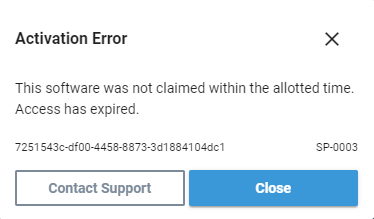
In the SMART Admin Portal, locate your product key.
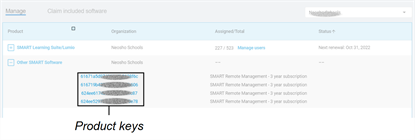
Save or copy the product key. You will enter it in SMART Remote Management in the next procedure.
Note
If you purchased multiple SMART Board interactive displays in the same purchase order, they will all have the same product key for SMART Remote Management.
To redeem credits by enrolling a display
Note
The next time you sign in, the display will appear in the Devices view. In addition, there will a be a new line in the Billing history section (click
 and select Billing) with the allocated credits for the device.
and select Billing) with the allocated credits for the device.
To redeem credits using a product key
Browse to the SMART Remote Management sign-in screen, and sign in using the domain account you created in the previous procedure.
Click
 and select Billing.
and select Billing.Enter your product key in the Coupon number box and click Redeem.
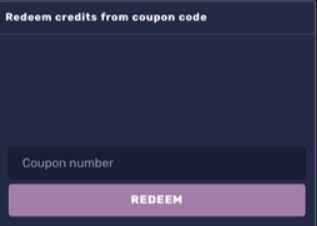
Note
If you experience problems when redeeming credits, contact SMART support (smarttech.com/contactsupport).