Syncing with Microsoft to auto-provision teachers
Syncing the SMART Admin Portal with Microsoft enables you to quickly import and provision a list of teachers from Microsoft to a subscription. The list of teachers is managed in a Microsoft Group or through a Microsoft School Data Sync. The SMART Admin Portal syncs with Microsoft daily to check for updates, automatically provisioning or removing teachers from the subscription based on the synced data from Microsoft.
Before you sync with Microsoft and auto-provision users, you’ll first need your Microsoft Group’s object ID or your Microsoft School Data Sync’s Teacher domain address.
Important
When you sync with Microsoft, any teachers you added to a subscription manually are removed. You’ll no longer be able to add or remove teachers in the SMART Admin Portal because the list of provisioned teachers is now managed in the Microsoft platform you sync with, not in the portal.
To find a Microsoft Group’s Object ID
Browse to portal.azure.com and sign in as a global administrator using your Microsoft Azure account.
Select Azure Active Directory from the main page or from the expandable menu on the left.
Select Groups from the menu on the left.
A page opens that lists all your groups.
Copy the code in the Object ID field for the group you’d like to sync with the SMART Admin Portal.
To set up the sync, you’ll enter this ID in the SMART Admin Portal.
To find the Teacher domain address for an organization
Browse to sds.microsoft.com and sign in as a global administrator using your Microsoft Azure account.
Open the Sync Dashboard and select the organization whose list of teachers you would like to sync with the SMART Admin Portal.
Copy the address in the Domain for teachers field.
To set up the sync, you’ll enter this address in the SMART Admin Portal.
To sync with Microsoft
In the Software tab, locate the subscription you want to provision users to and click Add users under the Subscription ID column:
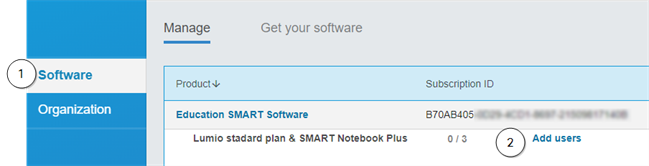
Click Add users.
From the list of options, click Microsoft.
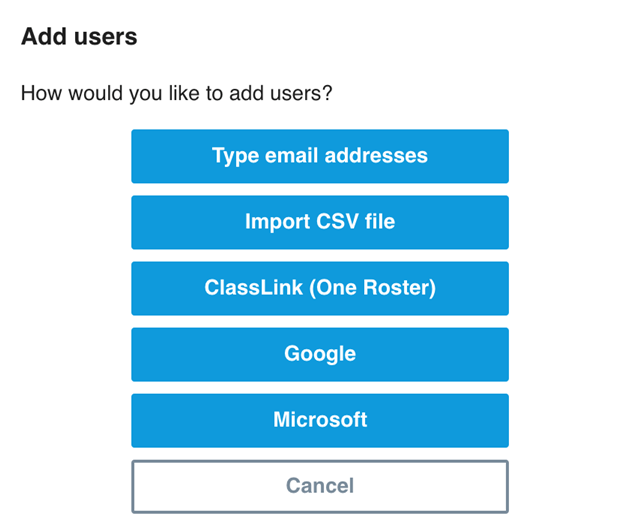
Enter your Microsoft Group’s object ID or your Microsoft School Data Sync’s Teacher domain address.
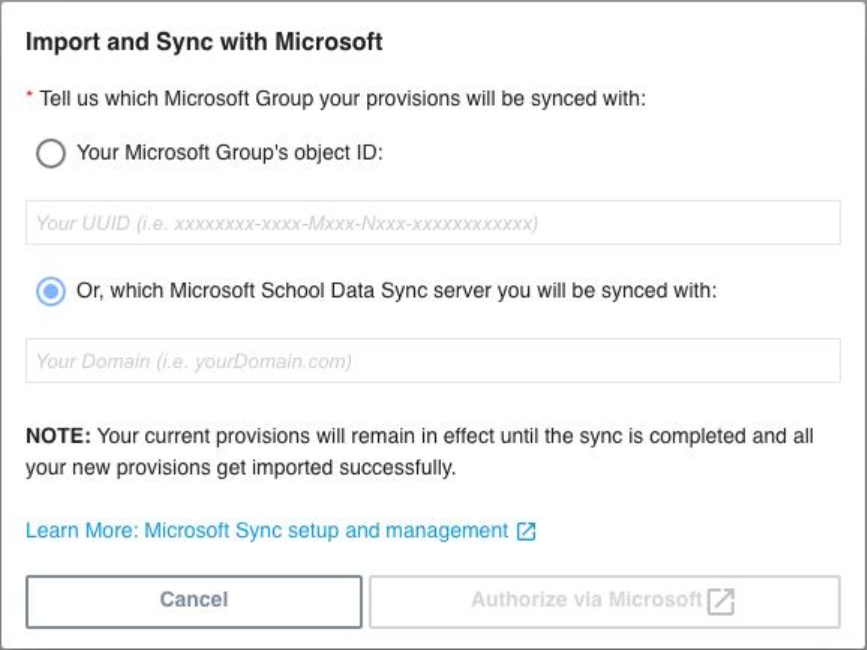
Click Authorize via Microsoft.
In the window that opens, sign in to your Microsoft admin account.
After you sign in, the Permissions requested screen appears.
Select the Consent on behalf of your organization check box and click Accept.
Microsoft Groups
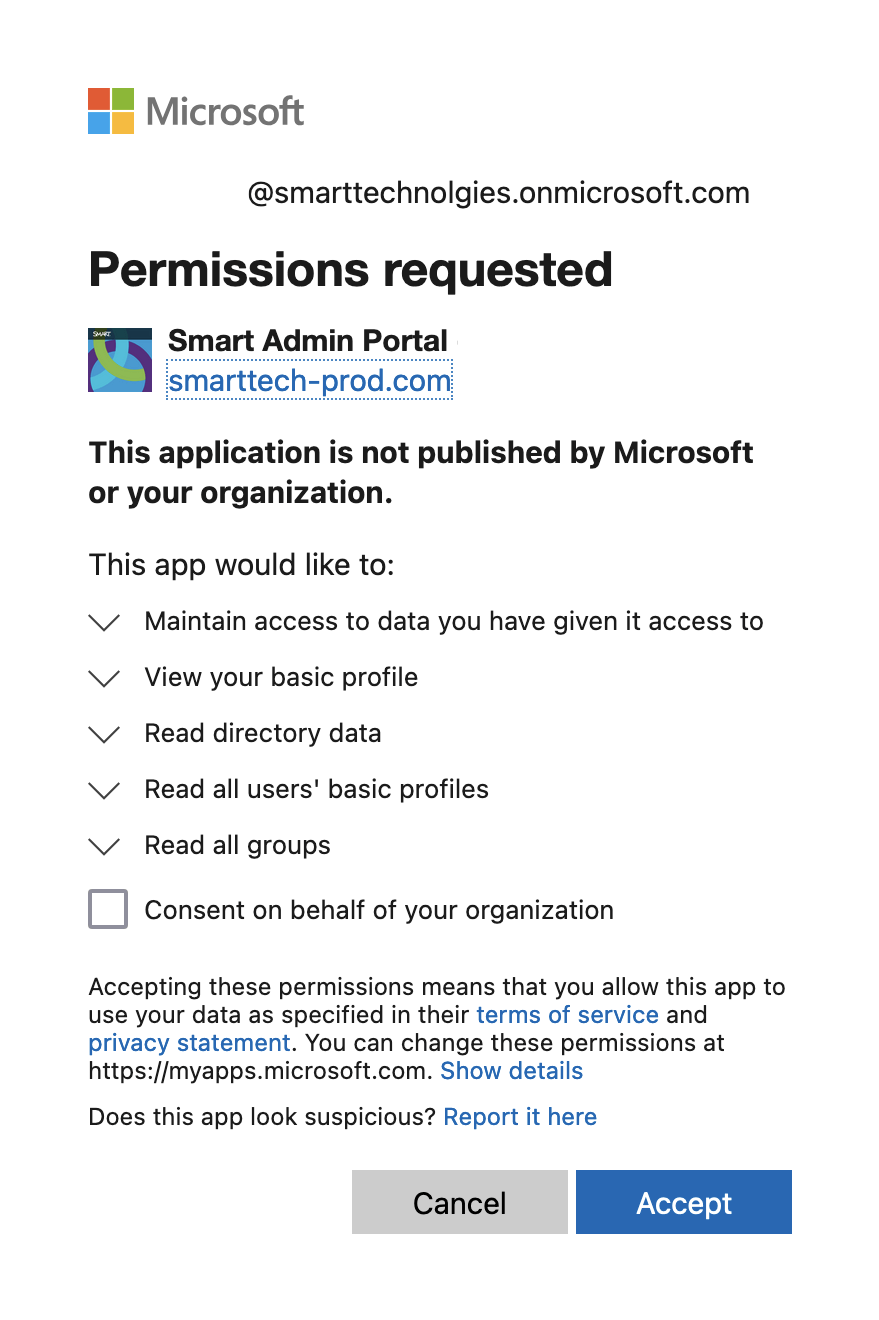
SDS
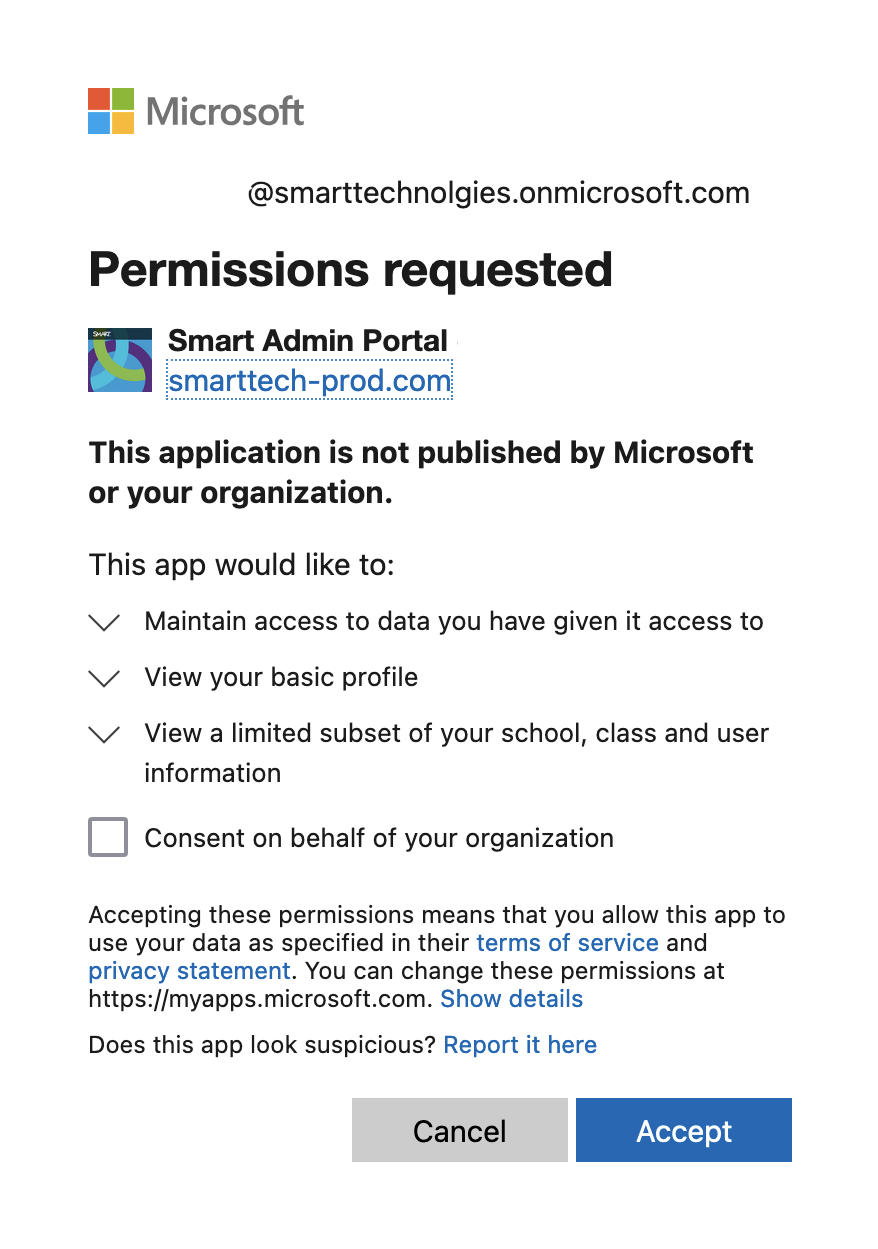
The first sync starts after you’ve successfully signed in to your Microsoft account and consented to share data with the SMART Admin Portal. It can take up to 24 hours for the list of teachers to sync.
(Optional) To manually sync user lists, click the Resync Users button to update the list.
Wait for the list to refresh. It may take some time depending on the amount of users in the organization.