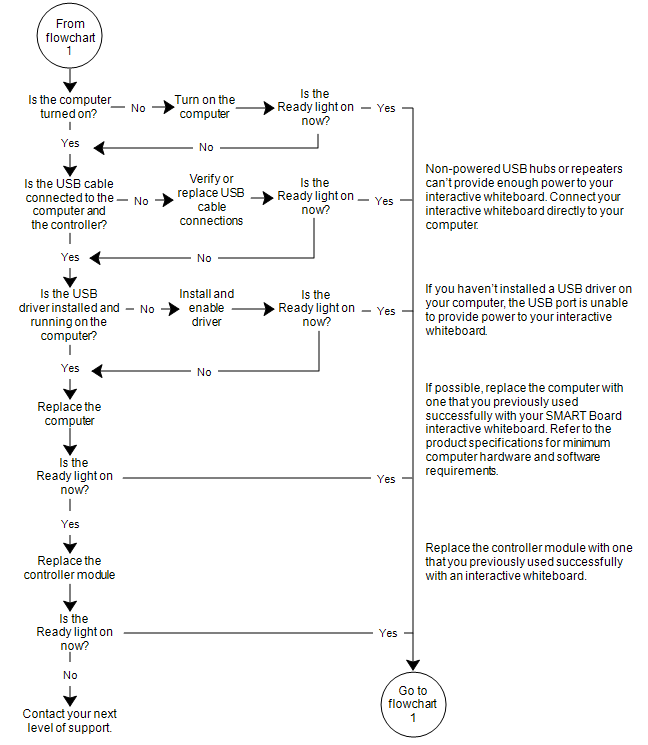Troubleshooting using the Ready light
If you experience a problem with your interactive whiteboard, troubleshoot it by using the Ready light, in conjunction with other observable symptoms and behaviors. Before you start troubleshooting, see The ready light to locate the Ready light, and then familiarize yourself with its states during normal operation.
The following flowchart will help you to diagnose the issues and will direct you to the next stage in your troubleshooting process.
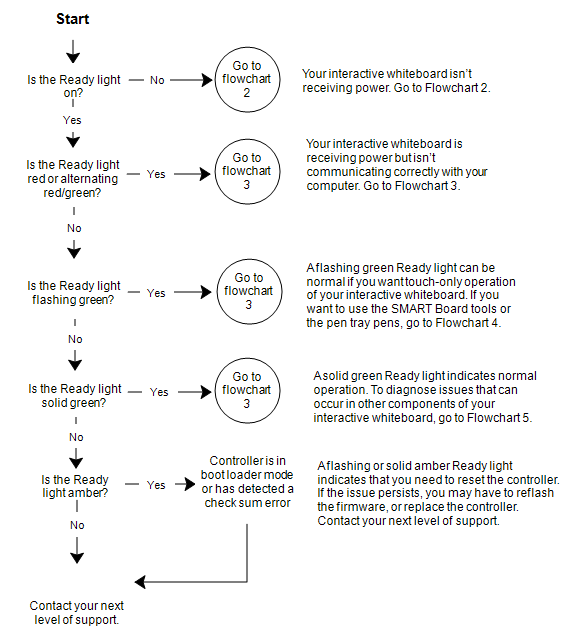
If none of these descriptions applies to the Ready light, contact your next level of support.
A red Ready light indicates that your interactive whiteboard is receiving power but isn’t communicating with your computer. Pen tray LEDs don’t turn on and the screen isn’t responsive to touch.
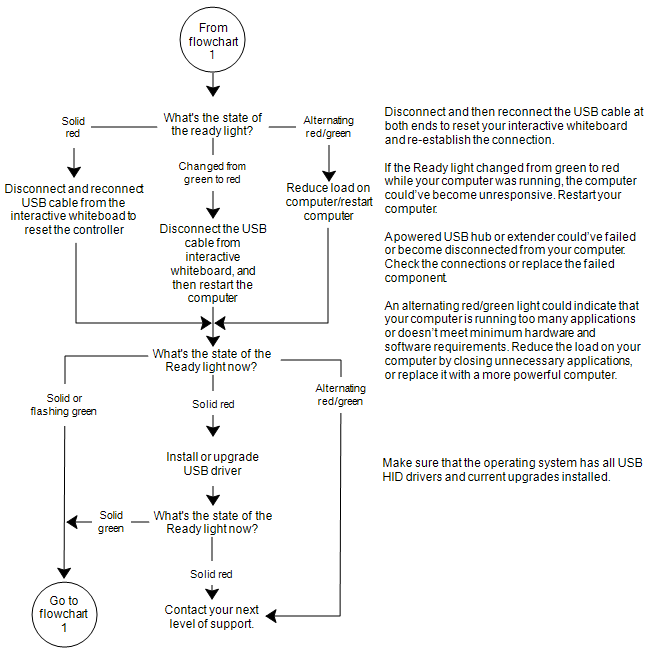
Notes
This is the normal mouse mode state when SMART Product Drivers aren’t installed on your computer.
This mode can be useful for occasional or guest users who don’t require the use of SMART Board tools or pen tray functions.
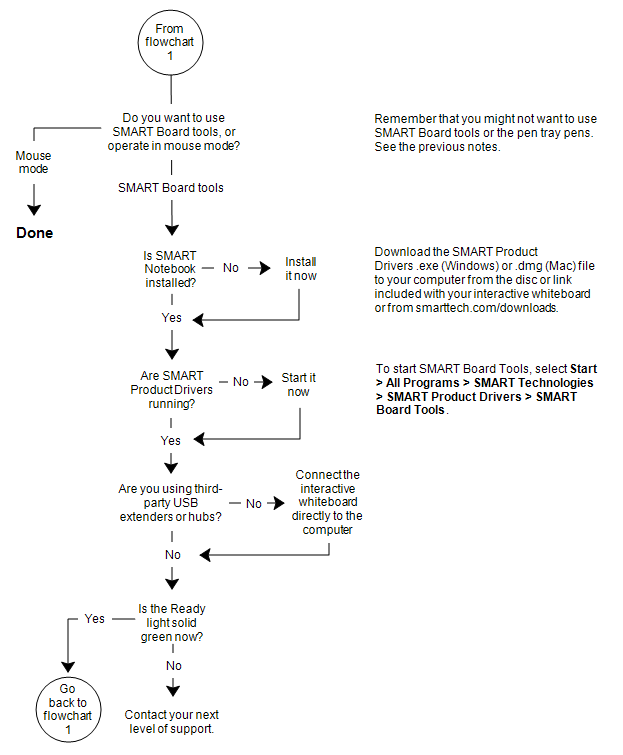
If your interactive whiteboard still isn’t operating normally, contact SMART Technical Support at smarttech.com/contactsupport.
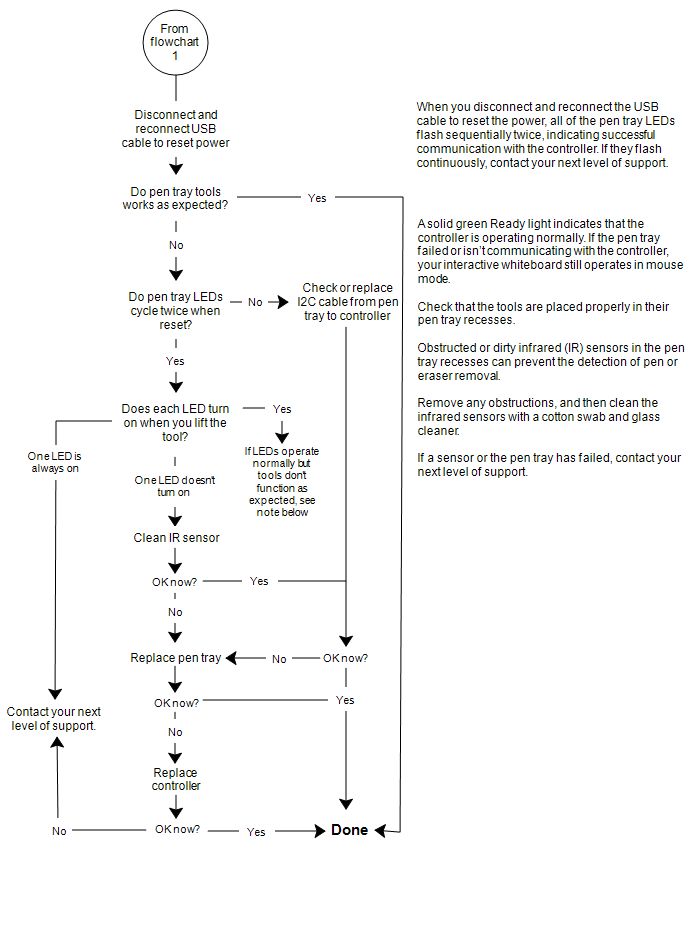
Note
If another user has reassigned the pen, eraser or pen tray button functions, you can return them to normal operation using the SMART control panel.