Using the remote control
Use the remote control to turn the display on or off, change the input, control the volume, and more. You can also use the remote control to open the on-screen menus and change the display’s settings.
The remote control features an Air Mouse mode which allows you to control the display’s cursor using gestures in the air. When Air Mouse mode is enabled, motion-sensing technology in the remote control translates your hand motions into cursor movements on the display’s screen. This can make interacting with the display more intuitive, especially during presentations: you can use the air mouse to control the presentation and the cursor while standing some distance from the display.
Important
Do not subject the remote control to strong shock.
Keep the remote control away from liquids. If it gets wet, wipe it dry immediately.
Do not expose the remote control to heat or steam.
Do not open any part of the remote control other than the battery compartment.
The remote control must be paired with the display before it can be used in Air Mouse mode.
To pair the remote control with the display
Press and hold the Air mouse button
on the remote control for three seconds to pair the remote control with the display.
Note
After the remote control is paired, it will pair with the display again automatically each time the display is turned on.
Tip
If you’re having difficulty pairing the remote control with the display, see You’re unable to pair the remote control with the display in the Troubleshooting section on the NX display’s support site for possible solutions.
SeeTroubleshooting
To use Air mouse feature
Press the Air Mouse button
on the remote control to turn the feature on or off.
This image and table list the remote control’s functions.
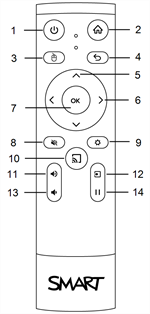
No. | Name | Description |
|---|---|---|
1 | Power |
|
2 | Home |
|
3 | Air mouse |
|
4 | Back |
|
5 | Up and down buttons |
|
6 | Left and right buttons |
|
7 | OK |
|
8 | Volume mute |
|
9 | Settings |
|
10 | Share screen |
|
11 | Volume increase |
|
12 | Input |
|
13 | Volume decrease |
|
14 | Freeze frame |
|