Using the remote control
Use the remote control to turn the display on or off, change the input, control the volume, and more.
Important
Do not subject the remote control to strong shock.
Keep the remote control away from liquids. If it gets wet, wipe it dry immediately.
Do not expose the remote control to heat or steam.
Do not open any part of the remote control other than the battery compartment.
This image and table list the remote control’s functions.
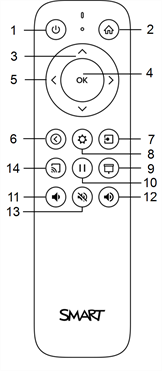
No. | Name | Description |
|---|---|---|
1 | Power |
|
2 | Home |
|
3 | Up and down buttons |
|
4 | OK |
|
5 | Left and right buttons |
|
6 | Back |
|
7 | Input |
|
8 | Settings |
|
9 | Screen shade |
|
10 | Freeze frame |
|
11 | Volume increase |
|
12 | Volume decrease |
|
13 | Volume mute |
|
14 | N/A |
|