Downloading and managing apps
To download apps from the Google Play Store, you’ll need to sign in to your Google account. If you don’t have a Google account, create one following the instructions provided by Google.
To sign in to your Google account
Open the display’s settings by tapping the Settings icon
 on the Home screen. You can also press the Settings button
on the Home screen. You can also press the Settings button on the remote control.
on the remote control.Tip
If the Settings icon doesn’t appear on the Home screen, tap the All Apps icon
 in the Launcher menu at the bottom of the screen and look for the Settings app.
in the Launcher menu at the bottom of the screen and look for the Settings app.Tap Google
Sign in and enter your account credentials
Tip
After signing into your Google account, use the screen lock feature to secure the display’s screen and protect your data and personal information.
Go to the Google Play store to download commonly used apps. Begin by tapping the Google Play store icon on the desktop (enter your Google account credentials if prompted):

If the Google Play store icon doesn’t appear on the desktop, tap the Google apps folder and browse to the Google Play store icon.

In the Google Play Store, you can search for, download, and install the apps you want.
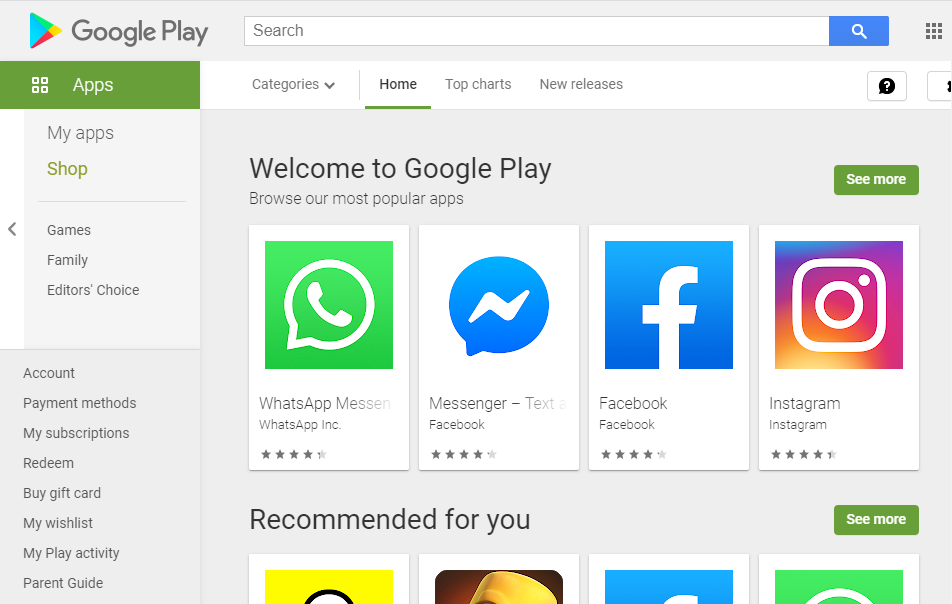
After apps are downloaded and installed, they appear in All apps.
SeeLauncher
If you don’t see an app, swipe up or down to view more apps.
You'll find some apps on the display’s Home screen. All the apps installed on the display appear in All apps.
SeeLauncher
To find and open apps
Tap the All Apps icon
 in the Launcher menu at the bottom of the screen to view apps installed on the display.
in the Launcher menu at the bottom of the screen to view apps installed on the display.Tap the app you want to open.
To switch between recently used apps
Tap the Recents
 icon in the Launcher menu at the bottom of the screen to view tiles of the apps currently running on the display.
icon in the Launcher menu at the bottom of the screen to view tiles of the apps currently running on the display.SeeLauncher
Tap a tile to open the selected item, or tap Back
 in the Toolbar menu to return to the current screen.
in the Toolbar menu to return to the current screen.Tip
Swipe left or right to view all running apps.
To close an app
Tap the Recents
 icon in the Launcher menu at the bottom of the screen to view tiles of the apps currently running on the display.
icon in the Launcher menu at the bottom of the screen to view tiles of the apps currently running on the display.Swipe side to side to find the apps you want to close.
Press and hold an app, then swipe up to close it.
To close all open apps
Tap the Recents
 icon in the Launcher menu at the bottom of the screen to view tiles of the apps currently running on the display.
icon in the Launcher menu at the bottom of the screen to view tiles of the apps currently running on the display.Swipe right until you see the start of the list, then tap Clear all.
Access installed apps to configure their options, view the app’s information, view in split screen mode, and more. You can also use the Google Play Store to download and install new apps on the display.
To configure app settings
You can administer how apps are used on the display, including assigning default apps, disabling apps, and setting limits on app usage.
SeeApps
To use split screen
Use split screen to compare, contrast, and analyze. You can use split screen to simultaneously view open apps, such as Whiteboard, Chrome, and more.
Method 1
Open the apps you want to include in the split screen view.
Tap the Recents
 icon in the Launcher menu at the bottom of the screen to view tiles of the apps currently running on the display.
icon in the Launcher menu at the bottom of the screen to view tiles of the apps currently running on the display.Press and hold the icon for the first app you want to include in the split screen view.
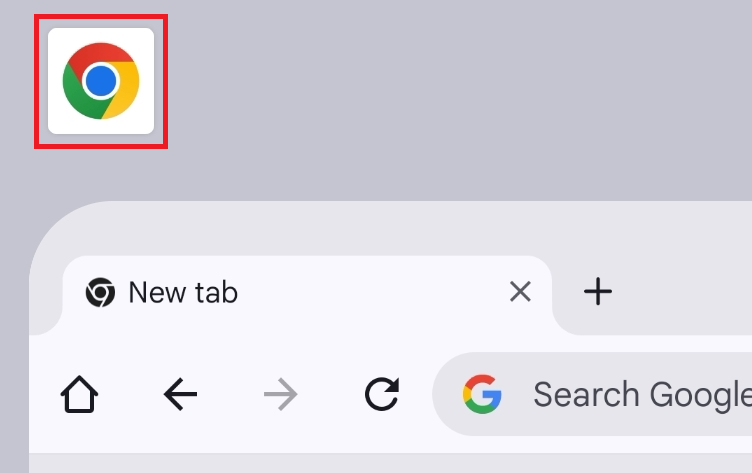
Tap Split screen.
Tap the second window you want to view.
Drag the divider left or right to adjust the size of each view.
To close split screen, drag the divider all the way to left or right side of the screen.
Method 2
Tap the All Apps icon
 in the Launcher menu at the bottom of the screen to view apps installed on the display.
in the Launcher menu at the bottom of the screen to view apps installed on the display.Press and hold the icon of the first app you want to include in the split screen view.
Tap Split screen.
The Recents menu appears.
Tap the second window you want to view.
Drag the divider left or right to adjust the size of each view.
To close split screen, drag the divider all the way to left or right side of the screen.
See alsoTo use Desktop windowing mode
Use Desktop windowing mode to enable you to run multiple apps simultaneously and resize app windows.
Open the first app you want view in desktop window mode.
Swipe from the right edge the of the app window towards the center of the screen.
A side bar menu appears featuring controls for using an app in desktop window mode.
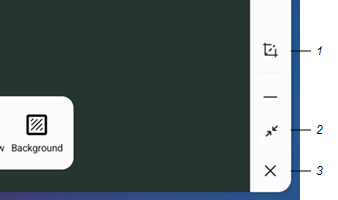
No.
Tools and controls
1
Screen capture tool. Capture content on the screen and save it to the display. 2
Enable desktop windowing mode to independently move an app’s desktop window and positioned it anywhere on the screen. Additional tools and control are available in the side bar menu when desktop window mode is enabled. 3
Close the application’s desktop window (the application is minimized, but remains open). Tap the Reduce window
 icon in side bar menu.
icon in side bar menu.The open app now appears in desktop window mode. You can resize the app window and position it anywhere on the screen by pressing and dragging it.
Apps viewed in desktop window mode feature additional controls in the app’s floating window side bar menu (including split screen mode).
To keep an app’s desktop window in the foreground, tap the Keep at top
 icon.
icon.To view an app in full screen mode, tap the Expand window
 icon.
icon.
To enable split screen mode, tap the Split screen
 icon in an app’s desktop window side bar menu.
icon in an app’s desktop window side bar menu.The Split Left or Split right
 icon appears.
icon appears.Tap Split left or Split right to choose which side of the screen the second window will open.
The apps menu appears.
Tap the second app you want to view.
Drag the divider left or right to adjust the size of each view.
To choose another app to view in the left or right split screen panel, tap the Close icon
 in an open app’s desktop window side bar menu.
in an open app’s desktop window side bar menu.To close split screen, drag the divider all the way to left or right side of the screen.
To download new apps
SeeDownload apps
SeeApps
To use SMART Remote Management to deploy third-party apps (admins only)
SeeInstalling apps
Note
You must have an active SMART Remote Management license.