Using the remote control
The display comes with one of two infrared remote control models. These models are similar, except one has a screen sharing button.
Use the infrared remote control to turn the display on or off, change the input source, change the volume, access the display’s iQ apps, and more. You can also use the remote control to open the on-screen menus and change the display’s settings.
Important
Do not subject the remote control to strong shock.
Keep the remote control away from liquids. If it gets wet, wipe it dry immediately.
Do not expose the remote control to heat or steam.
Do not open any part of the remote control other than the battery compartment.
The image and table below list the remote control’s functions.
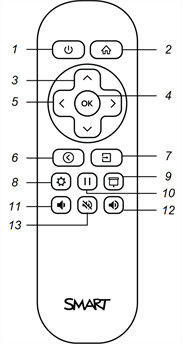
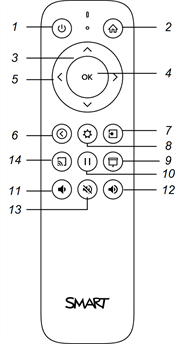
No. | Name | Procedure |
|---|---|---|
1 | Power |
|
2 | Home |
|
3 | Up and down buttons |
|
4 | OK |
|
5 | Left and right buttons |
|
6 | Back |
|
7 | Input |
|
8 | Settings |
|
9 | Screen shade |
|
10 | Freeze frame |
|
11 | Volume increase |
|
12 | Volume decrease |
|
13 | Volume mute |
|
14 | Share screen |
|