Troubleshooting your interactive flat panel
The following information helps you resolve common issues with SMART Board 4000 series interactive displays. Specifically, this information helps you resolve issues in the following areas:
Power
Video
Image quality
Audio
Touch and digital ink
Issue | Solutions |
|---|---|
The interactive flat panel doesn’t turn on and its power light isn’t lit. |
|
The interactive flat panel turns on, its power light is lit, but nothing shows on the screen. |
|
You’re experiencing other issues with power, or the previous solutions don’t resolve the issue. |
|
Issue | Solutions |
|---|---|
You’re experiencing the following or similar issues with video:
|
|
The interactive flat panel is on, but nothing shows on the screen. |
|
A computer is connected to the interactive flat panel, but only a “No Signal” or “Initializing” message appears on the screen. |
|
You’re experiencing other issues with video, or the previous solutions don’t resolve the issue. |
|
Issue | Solutions |
|---|---|
You’re experiencing the following or similar issues with image quality:
|
|
There are bright spots on the screen. |
|
The image isn’t clear. There are lines, double images or other distortions. |
|
Colors don’t appear correctly. |
|
The image is cut off or shifted to the left or right. |
|
The image doesn’t fill the entire screen. |
|
A persistent image appears on the interactive flat panel. | |
You’re experiencing other issues with image quality, or the previous solutions don’t resolve the issue. |
|
Issue | Solutions |
|---|---|
You’re experiencing the following or similar issues with audio:
|
|
There is a whine or buzzing sound coming from the back of the interactive flat panel. |
|
You’re experiencing other issues with audio, or the previous solutions don’t resolve the issue. |
|
Problem | Cause | Solution |
|---|---|---|
The interactive flat panel doesn’t respond to touch. | The USB cable between the computer and the interactive flat panel could be loose. | Check all cable connections. |
The interactive flat panel doesn’t respond to touch. " | The interactive flat panel may need to be turned off and then turned on. | Turn the interactive flat panel off and then turn it on. |
The interactive flat panel doesn’t respond to touch. " | The required drivers for Windows operating system were not installed. | Ensure that Windows automatically installed the required device drivers. The interactive flat panel and AFO TCM10X-700 HID should be listed under Windows Devices and Printers. |
The interactive flat panel doesn’t respond to touch. " | The required drivers for macOS operating system software were not installed. | Ensure that the UPDD drivers are installed. Also ensure the Apple security settings allow touch to work. |
When you touch the interactive flat panel, the pointer doesn’t appear in the correct place. | The display’s resolution is not set to the recommended setting. Note The recommended resolutions for the interactive flat panel are:
See Configuring your computer’s screen resolution for more information and settings. |
|
When you touch the interactive flat panel, the pointer doesn’t appear in the correct place. " | Your interactive flat panel isn’t calibrated properly. | Your interactive flat panel may need to be re-calibrated. See Calibrating your interactive flat panel for more information. Important The interactive flat panels are pre‑calibrated and oriented at the factory. Calibration should be performed only by an administrator. |
Touch events occur even when you aren’t touching the interactive flat panel. | Bright lights are interfering with the interactive flat panel. | Close blinds or shades or dim all halogen lights and LEDs. |
For information on resolving issues with SMART Learning Suite (including SMART Notebook software), see Troubleshooting SMART Notebook 19.
Refer to the SMART knowledge base for additional troubleshooting information:
Models | |
Keywords |
|
Related documents |
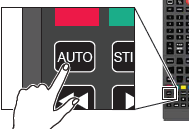 Press the Auto button on the remote control. This adjusts the image to match the settings the display adapter is sending. In most cases this will help or solve touch issues. You can manually adjust display settings if needed. See
Press the Auto button on the remote control. This adjusts the image to match the settings the display adapter is sending. In most cases this will help or solve touch issues. You can manually adjust display settings if needed. See