Taking a screen capture to save digital ink
Use the Screen Capture tool to save digital ink annotations, or clear all the annotations you made with SMART Ink. The Screen Capture tool enables you to take a screen capture of a rectangular area, a freehand area, a window or the entire screen.
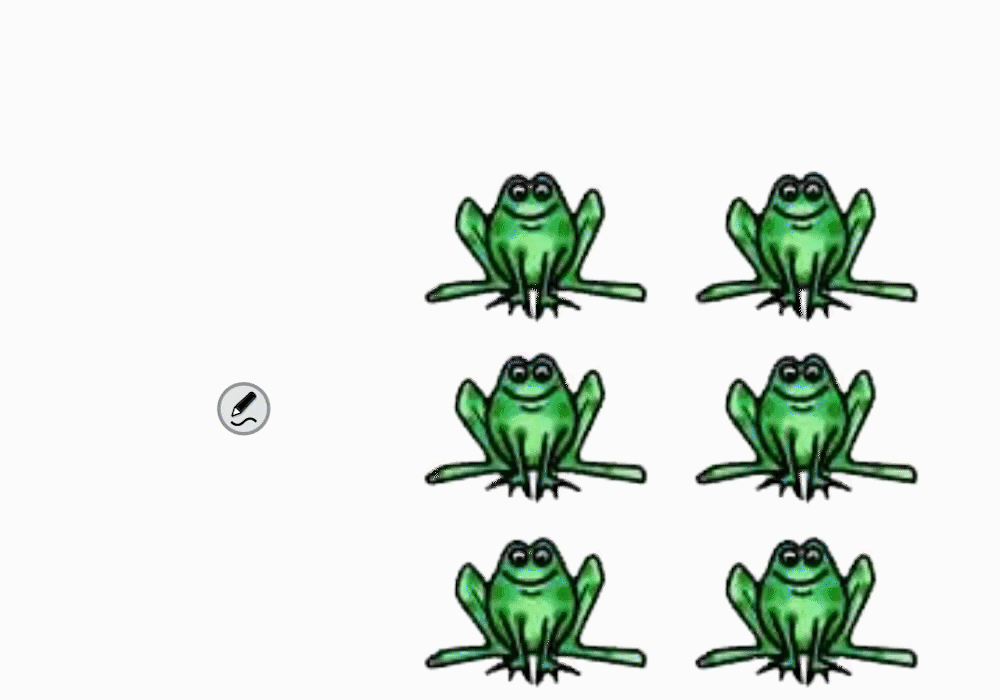
After taking the screen capture, you can choose from a variety of actions:
Send the screen capture to a new page in SMART Notebook software or SMART Meeting Pro software.
Send the screen capture to the current page in SMART Notebook software.
Note
This option is available when SMART Notebook software is open.
Save the screen capture as a PNG file to a folder named Capture on the desktop.
Save the screen capture as a PNG file to a location of your choosing.
Leave the screen capture on the clipboard to paste into any application.
You can clear digital ink from a window or SMART Ink Note after saving it.