Using the 4K presenter to deliver lessons on high definition displays
Windows operating systems only
To provide the best experience when delivering a SMART Notebook file on a high definition display, use the 4K presenter feature. The 4K presenter will open up a read-only copy of your current lesson in a new window. From here you can navigate the lesson, write and draw over content with digital ink and SMART Notebook’s pen tools, and play any activities and assessments – all with a superior viewing experience built for high definition displays.
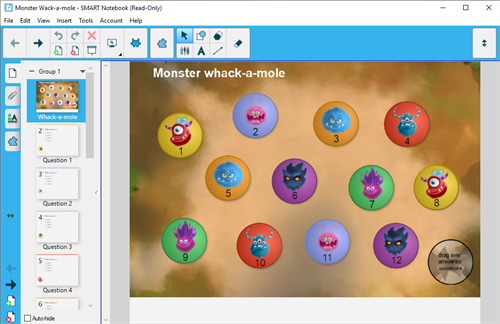
To open the 4K presenter
Open your lesson in SMART Notebook.
From the Notebook menu, select View > 4K presenter.
The lesson opens in a new read-only window. This window is highlighted with blue to help you distinguish which window is the 4K presenter. From here, you can use many of the same presentation features as you would normally, such as:
Navigate pages and add new blank pages
Play videos
Play activities or run assessments
Use SMART Notebook’s pen tools
- Add measurement tools and text
To close the 4K presenter, click the X in the top-right corner of the window. If you made any changes, you will be prompted to save a copy. This does not affect your original file.
Keywords |
|