Using the Spotlight tool
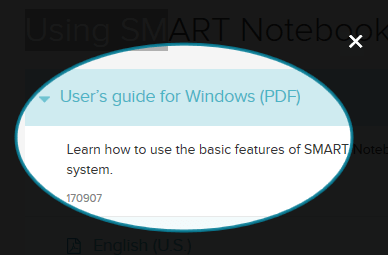
To start the Spotlight tool
Tap
 in the notification area (Windows operating systems) or Mac menu bar (macOS operating system software), and then select Spotlight.
in the notification area (Windows operating systems) or Mac menu bar (macOS operating system software), and then select Spotlight.Note
If your computer isn’t currently connected to a SMART interactive product, the SMART Board icon includes an X in its lower-right corner
 .
.If your computer is connected to more than one display, select the display on which you want the spotlight to appear.
Optionally, press the spotlight’s edge, and then drag outward or inward to make the spotlight larger or smaller.
Note
When the Spotlight tool is open, you can write on and interact with screen elements in the spotlight area only.
To close the Spotlight tool
Tap
 in the spotlight’s upper-right corner.
in the spotlight’s upper-right corner.
Keywords |
|