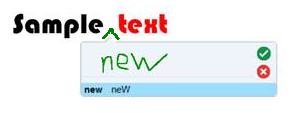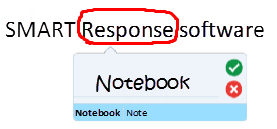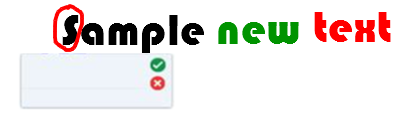Using the Text Pen
You can apply mark-ups and make revisions to editable text using the Text Pen. You can delete unwanted text by drawing a strike-through line through the text. You can use different color ink to highlight different parts of your text. You can also apply other mark-ups to insert spaces, to insert text and to replace text with new text.
The Text Pen enables you to do the following:
Write notes that automatically convert into editable text
Edit the text as you work without touching a keyboard
You can write notes that automatically convert to editable text using the Text Pen.
To write editable text
Press Pens
 .
.The Pens tool buttons appear.
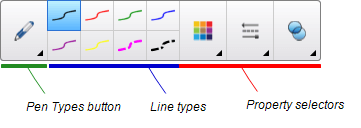
Press Pen Types then select Text Pen.
Select a line type.
Write digital ink notes on the page.
Your handwriting converts to typed text. Accept and Reject icons appear beside the typed text.
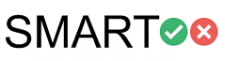
Press
 to accept the typed text
to accept the typed text OR
Press
 to restore your handwritten notes.
to restore your handwritten notes.
Examples of available mark-ups are defined in the following table:
Edit | Instruction | Example |
|---|---|---|
Delete text | Draw a strike-through line through the text. |
|
Insert space | Draw a vertical line in the text. |
|
Insert text |
|
|
Replace text |
|
|
Change text color |
|
|
Change text color of a word with a gesture |
|
|
Keywords |
|
Related documents |

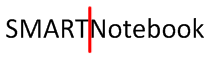
 to select a new color for the inserted text.
to select a new color for the inserted text.