Using the Magnifier tool
Use the Magnifier tool so that your audience can see all the details on the display.
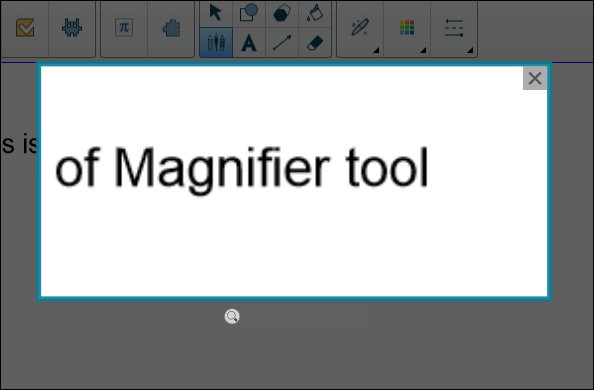
To start the Magnifier tool
In Notebook, select the Magic Pen and draw a square or rectangular shape around the area to be magnified.
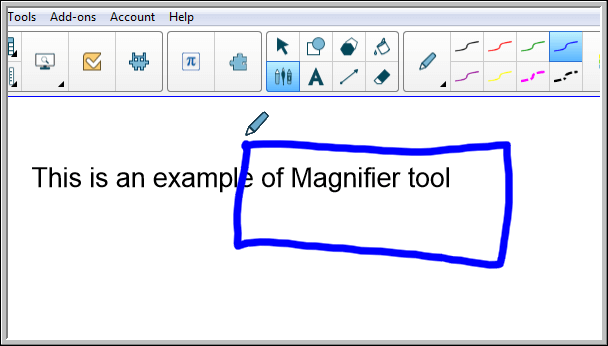
The Magnifier tool appears.
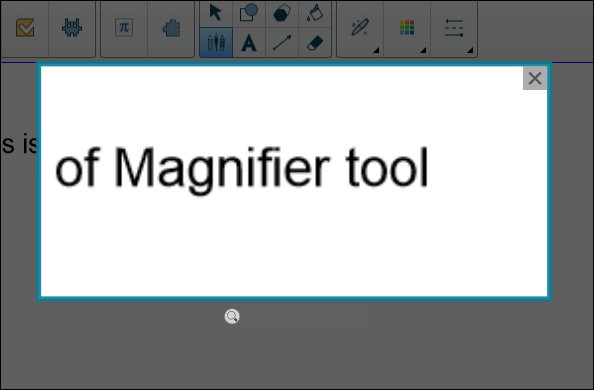
Position the mouse pointer over the magnifier and perform a left-click.
While holding down the left-click, move the magnifier tool to any area of the display to magnify content details.
Use the slider below the magnifier tool to magnify details to an even greater degree.
You can also use your finger to position the magnifier when using a SMART board.
To close the Magnifier tool
Press Close
 in the Magnifier tool’s upper right corner.
in the Magnifier tool’s upper right corner.
Keywords |
|
Related documents |