Using the Notebook Math Equation Editor
Use the math equation editor to easily add equations to your SMART Notebook pages. You can also use the equation editor with GeoGebra.
In the menu bar, press the Add-ons button
 , then press Insert Equation
, then press Insert Equation  .
.The Math Equation Editor opens.
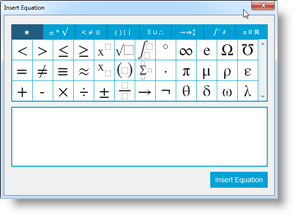
Enter the numbers you require and use the Math Equation Editor to add operation symbols.
For example, to enter
 , type “a,” then select the
, type “a,” then select the  symbol from the equation editor. The cursor will move to superscript position after the “a.” Then type “2.”
symbol from the equation editor. The cursor will move to superscript position after the “a.” Then type “2.”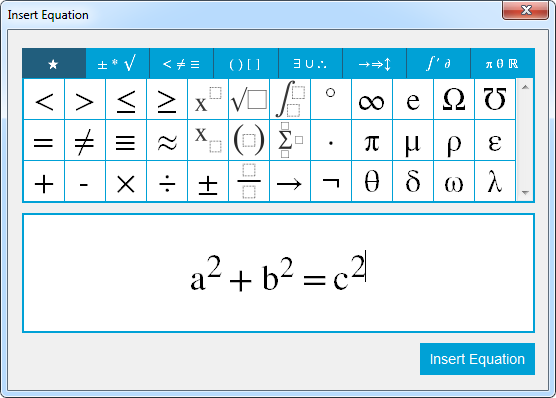
When your equation is complete, press Insert Equation.
The equation is inserted into the Notebook page.
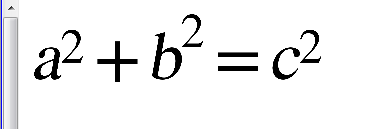
You can add equations to GeoGebra using the Math Equation Editor.
To open GeoGebra press Add-Ons and then press GeoGebra.
Select Insert GeoGebra Widget.
The GeoGebra worksheet appears on the current page.
Open the Math Equation Editor and write the equation you wish to graph, like y = x2 + 3.
When the equation is complete, press Insert Equation.
The equation is inserted into the Notebook page.
Drag the equation onto the GeoGebra worksheet.
The equation will appear in the input area of the worksheet. It will also be graphed on the worksheet page.
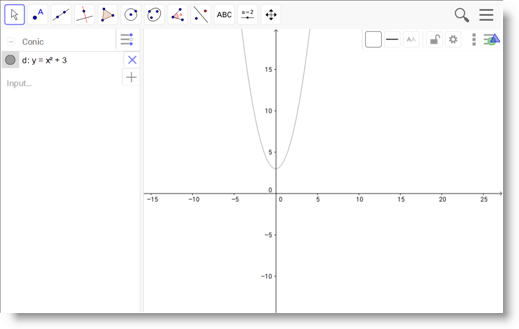
Keywords |
|
Related documents |