Using Share (Share to Board)
Use Notebook’s Share feature to share Notebook files and Notebook file links to your SMART Board.
Note
If you are required to sign in, sign in options will open in a separate browser.
To use Share
Open SMART Notebook.
From the SMART Notebook menu, select Share.
The Share dialog box opens.
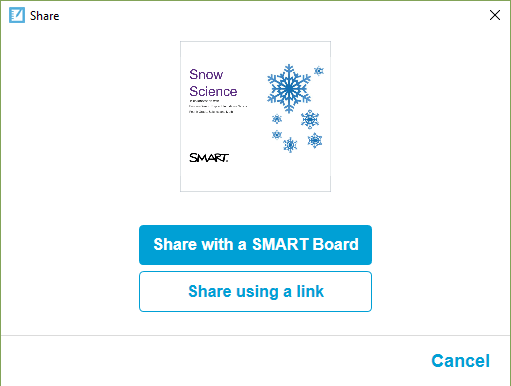
Press Share with a SMART Board.
Enter the code of the SMART Board to which you wish to connect or select the code from the drop-down menu.
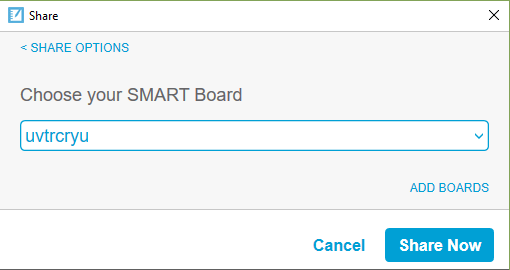
Press Share Now.
The Lessons library opens.
Select the file in the library you wish to share. The file will be available on the board you previously selected.
Note
Use SMART Notebook Player on the display to open, view and interact with downloaded or assigned SMART Notebook content. Player makes it easy to present files and play SMART lab activities on SMART Boards with iQ technology.
See Using SMART Notebook Player on your SMART Board 6000 with iQ for more information.
To share using a link
You can also share a file by sending a link to the file to a SMART Board with iQ technology. This is very useful for sharing large files.
From the Share dialog box, press Share using a link.
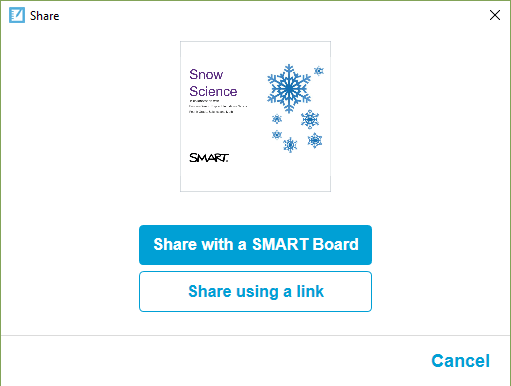
The Share link dialog box opens.
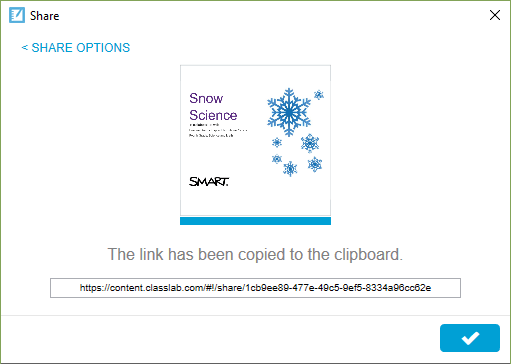
Paste the link into an email and then send the email to those with whom you want to share the file.
The recipients click the link they received by email to begin the file download.
Press
 to close the dialog box.
to close the dialog box.
Keywords |
|
Related documents |