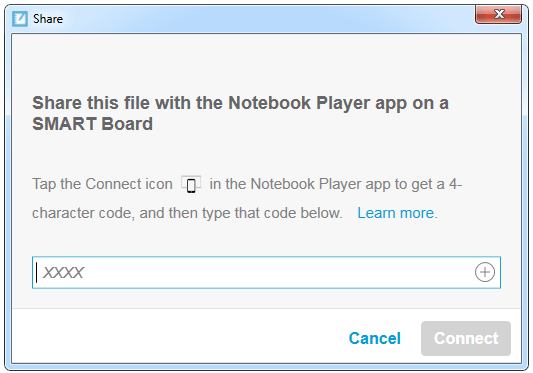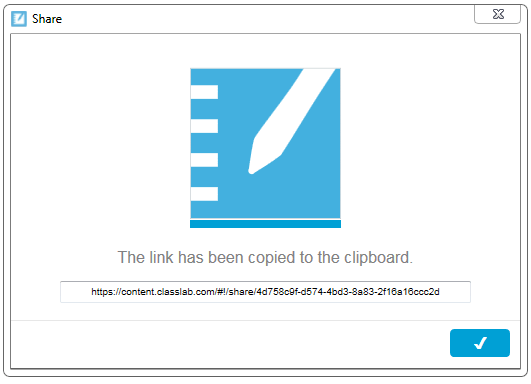Using Print to Board
The new Print to Board feature in SMART Notebook Document Writer allows you to convert any Windows application document into a SMART Notebook file that you can print and share.
To use Print to Board
Open the Windows application document.
From the main menu, select File.
Select Print.
The Print dialog box opens.
From the Printer: drop down menu, select SMART Notebook Document Writer.
Click Print.
The SMART Notebook Document Writer printer dialog box appears.
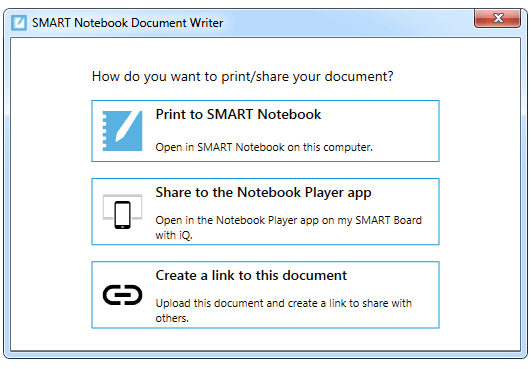
To convert content to a SMART Notebook file
From the SMART Notebook Document Writer dialog box, select Print to SMART Notebook.
The document will open in a SMART Notebook file.
View, print, or annotate in the SMART Notebook file.
From the main menu select File > Save to save the Notebook file.
To share content using Share to the Notebook Player app
From the SMART Notebook Document Writer dialog box, select Share to the Notebook Player app.
The Share dialog box appears.
See how to use SMART Notebook Player on your SMART Board with iQ for further instructions.
To create and share a link using Create a link to this document.
From the SMART Notebook Document Writer dialog box, select Create a link to this document.
The Share dialog box with the copied link appears.
Note
Once the Share dialog box appears, as shown above. The share link in the text box will automatically be copied to your clipboard.
Right-click and select Paste to paste the link and share with others.
Select the
button to close the Share dialog box.
Keywords |
|
Related documents |