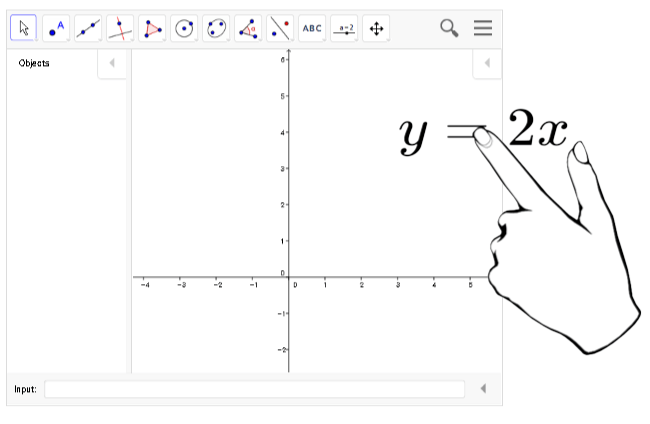Inserting equations with the math equation tool
You can use the SMART Notebook math equation tool to insert a handwritten equation to a page in a more readable format. The math equation tool recognizes your handwriting and automatically converts it to a typeset format. You can also add the recognized equation to a GeoGebra worksheet if the equation is in a supported graph format.
To insert an equation to the page
Press Add-ons
 , and then select Insert Equation
, and then select Insert Equation .
.The math equation tool appears.
Select a pen tool and color (see Writing, drawing and erasing digital ink).
Write a math equation on the graph paper section of the editor.
The handwritten equation converts to a typed equation, which appears below the graph paper section. Accept and Reject icons appear beside the recognized equation.
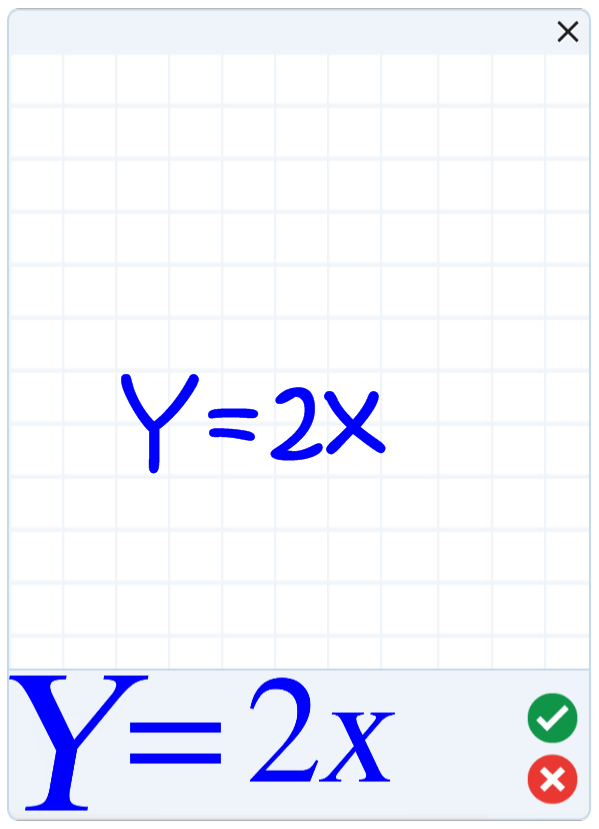
Press
 to accept the recognized equation.
to accept the recognized equation.The typed equation appears on the page.
OR
Press
 to reject the recognized equation and close the math equation tool.
to reject the recognized equation and close the math equation tool.
To edit the recognized equation
Press Select
 , and then press the recognized equation on the page twice.
, and then press the recognized equation on the page twice.The handwritten equation appears on the math equation tool.
Edit the handwritten equation with the Eraser tool and a pen tool.
The edited equation is recognized and appears below the graph paper section. Accept and reject icons appear beside the recognized equation.
Press
 to accept the recognized equation.
to accept the recognized equation.The equation updates with your edits.
OR
Press
 to reject the recognized equation and close the math equation tool.
to reject the recognized equation and close the math equation tool.The equation doesn’t update.
To add the recognized equation to a GeoGebra worksheet
Insert a GeoGebra worksheet on the page (see Inserting content from GeoGebra).
Drag the equation from the page to the GeoGebra widget.
The equation is automatically graphed in the worksheet.