Troubleshooting SMART Notebook 15.x
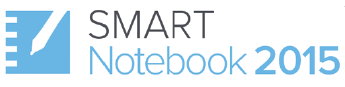
Check the following:
Run Windows update and ensure it is up to date.
Windows - Use system file checker to repair missing or corrupted system files (https://support.microsoft.com/en-us/kb/929833). If corrupted files are found and repaired, restart the computer and run the scan again to verify that there are no other corrupted files on the system. If the scan result is further corrupted files, a Windows reimage is recommended.
Mac - Verify and Repair Disk Permissions.
Ensure the account have full administrator rights to install the software.
SMART Cleanup Utility

Extract and run the SMART Cleanup utility.
For Windows, click All SMART Products > Remove.
https://downloads.smarttech.com/techsupport/k1fi2rh8stf3eja6kjs1sdl0wa/smartcleanup-v3.2.1.0.zip
For Mac, it will automatically run. It will take about 10 minutes to complete.
https://dl.dropboxusercontent.com/u/46412330/SMARTLog-Mac.zip
Restart the computer and reinstall the software.
Is the issue resolved?
For every release (for example SMART Notebook 15.2 to 16.0 or 16.0 to 16.1), there is a trial period of 45 days.
Note
Once the software is installed, the number of days will start counting down, regardless of whether the software is being used or not.
Did you receive the 45 day trial?
Issue / Symptoms
Annotations added to the whiteboard area do not appear and are only visible on the thumbnail of the page, the whiteboard area showing through to your desktop or the whiteboard area appearing black.
Cause and solution
Some video card graphics processing require an updated driver for SMART Notebook software to properly function.
Chipset with drivers version 8.15.10.1749 or earlier
Intel G43 Express chipset with drivers version 8.15.10.1892 or earlier
Intel G45 Express chipset with drivers version 8.15.101749 or earlier
Intel Graphics Media Accelerator 950 chipset with drivers version 8.16.11.8880 or earlier
Intel Graphics Media Accelerator HD chipset with drivers version 8.16.11.8880 or earlier
Intel Q43 Express chipset with drivers 8.15.10.1749 or earlier
Intel Q45 Express chipset with drivers 8.15.10.1749 or earlier
Mobile Intel 4 Series Express chipset with drivers 8.15.10.1892 or earlier
Option 1 - Update the drivers using the Intel's Driver Update Utility.
Go to downloadcenter.intel.com/.
Click Update Drivers under Intel Driver Update Utility.
Follow the on-screen instructions.
Option 2 - Update the drivers from the computer manufacture's website.
Click Start and type dxdiag in the search field. Press Enter. If prompted, click Yes. The Direct X Diagnostic Tool appears.
In the System tab, System Model lists the make and model of your computer.
Using a search engine, enter the make and model of your computer + drivers, e.g., HP Compaq dc7900 Small Form Factor drivers.
Install the graphics card driver package available on the manufacturer???s website for your computer.
See full KB article for more detailed information
Did the previous instructions above help resolve the issue?
Adobe Flash objects such as the Dice or Spinner fail to animate on my SMART Notebook pages, specifically when I return to a page that I previously viewed?
The following message will appear upon inserting a Flash based object

There is a bug in previous versions Adobe Flash's Active X control that causes the Adobe Flash objects to fail to animate in SMART Notebook collaborative learning software.
Please update to Adobe Flash Player 20 for Internet Explorer ActiveX or later from get.adobe.com/flashplayer/. While Flash objects continue to function in SMART Notebook software, a sudden or significant change by Adobe could disable or limit functionality. To help prevent this issue, SMART is adding a proactive notification within SMART Notebook software.
SMART is actively pursuing future-proofing effort to preserve some of the core functionality that Flash objects provide.
See full KB article for more detailed information
The state of Flash is quite dynamic and changes from Adobe could impair or completely break functionality. You may encounter compatibility and unexpected issues while using flash objects in SMART Notebook and this is why we are adding a notification within SMART Notebook. Would you like to contact SMART support for more information?
SMART Notebook 15 collaborative learning software is the last version to support Floating Tools. The upcoming release of the SMART Ink toolbar will replace your favorite features of Floating Tools. The new SMART Ink will be released in a future release of SMART Education Software.
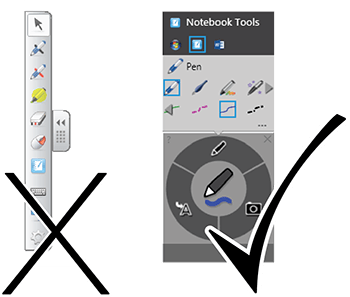
The new SMART Ink features and functions
Notes:
For system/technical requirements, please visit the downloads page
SMART Notebook cannot be installed on Chrome OS
SMART Notebook 14.3 or higher is required on OS X 10.10
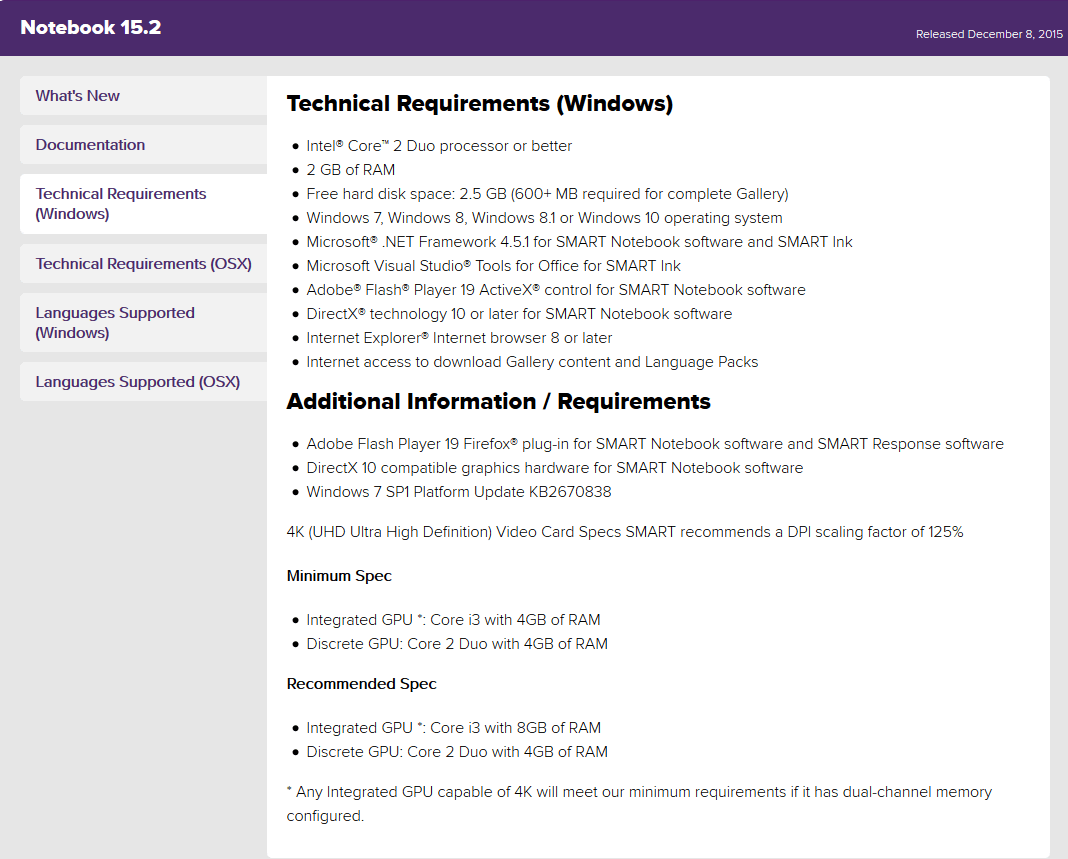
Do you have further questions about Software and OS compatibility?
See the following KBs for troubleshooting steps:
Does your network pass ???Test Connectivity????
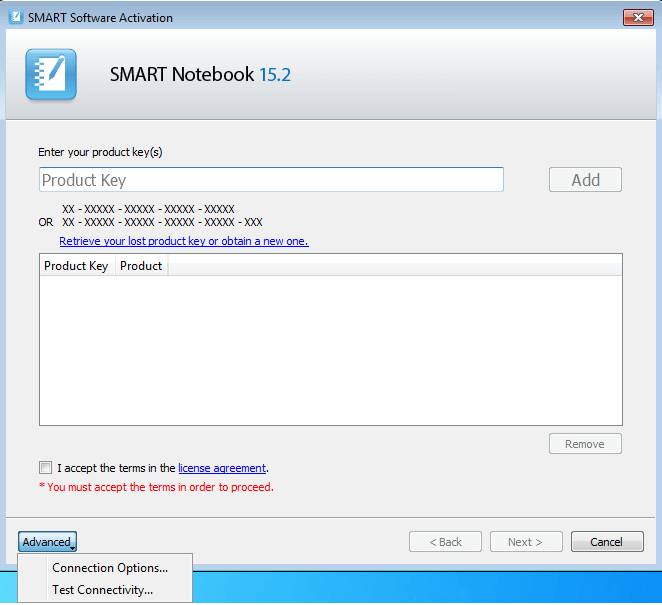
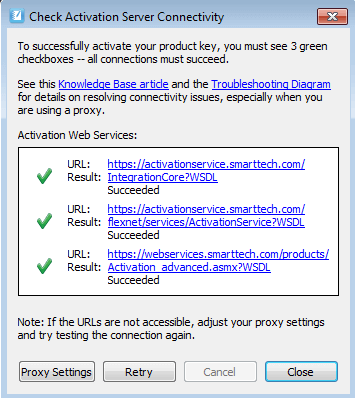
Enable hidden files, Go to C:\ProgramData\FLEXNet then delete all files and launch SMART Notebook and activate the software.
Is SMART Notebook activated?
To locate your SMART Notebook product key, please access the SMART Software Portal to view your product key information. The SMART Software Portal is available to the buyer and technical contacts that were identified at the time of purchase. If you are not this person, please contact your IT administrator.
Are you able to login to the SW Portal to retrieve your product key?
Thank you, please visit SMART Technologies for more products and information.
Please contact technical support for more information and diagnostics.