Using the Magnifier tool
You can use the Magic pen to draw a magnifier and magnify lesson content.
Tip
If SMART Ink is on, tap to expand its floating toolbar to open it in full mode, tap
 to turn on the Magnifier tool.
to turn on the Magnifier tool.
To draw a magnifier
Select Pens
 .
.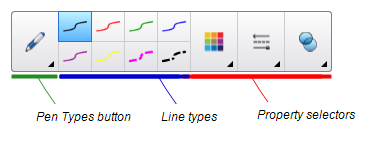
Tap the Pen Types button and select the Magic Pen.
Use the magic pen to draw a square or rectangle around the portion of the screen to magnify.
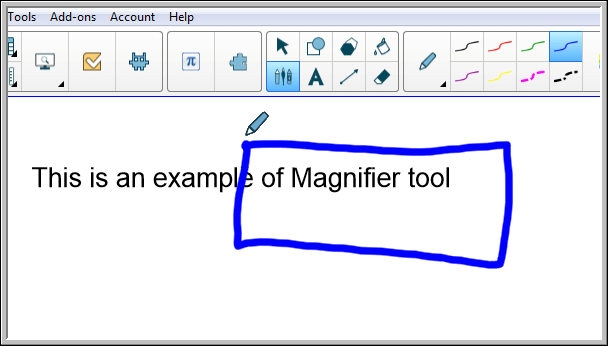 The magnifier appears.
The magnifier appears.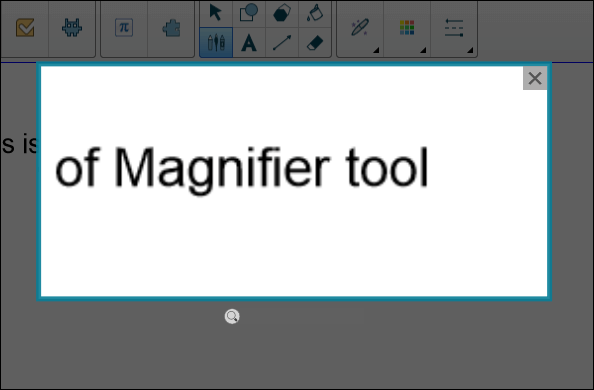
After the magnifier appears, you can modify it in a number of ways:
Press and hold within the magnifier and then drag to move it.
Drag the magnifier’s edge out or in to make the magnifier larger or smaller.
Drag the slider below the magnifier to zoom in and out.
When you’re done with the magnifier, press Close
 .
.