Disabling Google integration
If you no longer want to use Google integration, you can quickly disable it from Lumio’s user menu. The following changes occur when you disable Google integration:
New files you create in Lumio will not appear in your Google Drive.
Existing Lumio files in your Google Drive remain, and you will need to delete them from Google Drive manually if you want to clean them up.
To disable Google Drive integration with Lumio
Open the user menu on the top-right corner of the page and select Disable Google integration.
The Disable Google Integration dialog opens.
Click Confirm.
A message that confirms Google integration has been disabled appears. If you have existing Lumio files in your Google Drive, you can delete them from Google Drive and uninstall the Lumio app from your Google Drive.
To uninstall Lumio from your Google Drive
Go to your Google Drive.
Click
and then select Settings.
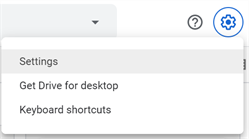
Click Manage Apps.
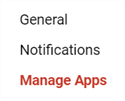
Scroll down to Lumio and select Options.
Select Disconnect from Drive.