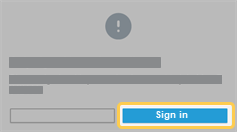Disabling guest access
Disabling guest access for your class is useful if you want to ensure you know which of you’re students are signed in and keep track of how they are contributing in the lesson. If you disable guest access, students will have to create an account (if they haven’t already) and sign in or if they already have an account, sign in to join the lesson.
To disable guest access
From the My Library page, click Edit Class.
Click Manage class access.
The Manage class access window opens.
Open the Guest access tab.
Click the toggle control to disable guest access.
The control will become gray and guest access is disabled.
Click X to close the window.
Students must now sign in to join your class. If they try to join your class as a guest, they will see a message that tells them guest access is not allowed. Students who see this message can click Sign in to join the class. Learn how to help your students sign in.