About the SMART screen sharing apps
When using a SMART Board display with iQ, open the display's screen sharing app before you share a device’s screen to it. The screen share app available depends on the display you’re using. To identify the app your display uses, tap Screen Share and open the screen share home screen:
and open the screen share home screen:
SMART Mirror | SMART Screen Share |
|---|---|
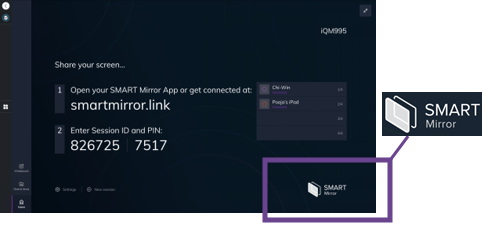 SMART Board displays that include this app:
| 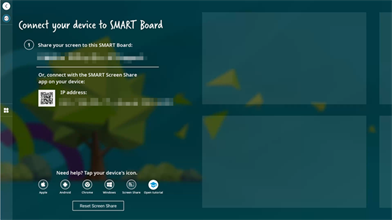 SMART Board displays that include this app:
|
Tip
Not sure which display model you have? Identify your display
Both SMART Mirror and SMART Screen share work with a device’s native screen sharing tool (for example, AirPlay or Google Cast), or you can download the accompanying SMART client app to your device and use it to share your device to the screen.
Depending on the screen sharing method you use on your device, different features are available. Expand the sections below to see a summary of what’s available for each method.
You can use a device’s native screen sharing tool to share to displays that have SMART Mirror or SMART Screen Share. Depending on your device and its native screen sharing tool, different features are available when sharing to the display:
Feature | AirPlay | Google Cast | Miracast 1 |
|---|---|---|---|
Screen sharing | |||
Touchback |  |  | |
Audio from shared device | |||
File sharing |  |  |  |
Screen captures |  |  |  |
Connect with any network |  |  |  |
Connect only with devices on the same network (local connection) |  |  |  |
Pause screen sharing |  |  |  |
Collaborative whiteboard |  |  |  |
No app install required |  |  |  |
The SMART Mirror client app is useful for sharing your device's screen when the network doesn’t support native tools, such as AirPlay, Google Cast, or Miracast. The SMART Mirror client app includes several tools that aid in presenting and collaborating when using SMART Mirror. These features are only available on devices running the SMART Mirror app, and certain devices have access to different features:
Feature | Windows app | Mac app | iOS app | Android app | Web app |
|---|---|---|---|---|---|
Screen sharing |  |  |  |  |  |
Touchback |  2 2 |  3 3 |  |  |  |
Audio from shared device |  4 4 |  5 5 |  |  | |
File sharing |  |  |  |  |  |
Screen captures |  |  |  |  |  |
Connect with any network |  |  |  |  |  |
Connect only with devices on the same network (local connection) |  |  |  |  |  |
Pause screen sharing |  |  |  |  |  |
Collaborative whiteboard |  |  |  |  |  |
No app install required |  |  |  |  |
The SMART Screen Share client app allows you to share your display, a single application, or a media file. Using this app to share a device’s screen might be useful if the network doesn’t support native tools, such as AirPlay, Google Cast, or Miracast.
Feature | Windows app | Mac app | iOS app | Android app |
|---|---|---|---|---|
Screen Sharing |  |  |  |  |
Touchback |  |  |  |  |
Audio from shared device |  |  |  |  |
File sharing |  |  |  |  |
Screen captures |  |  |  |  |
Connect with any network |  |  |  |  |
Connect only with devices on the same network (local connection) |  |  |  |  |
Pause screen sharing |  |  |  |  |
No app install required |  |  |  |  |
Apps for Chrome, iOS, and Android devices are available for download from their respective app stores. To download the SMART Mirror or SMART Screen Share app for a Windows or Mac computer, see the downloads page.