Broadcasting the display
With SMART Mirror, you can share the content of display to other session participants and other displays in your environment. First, you must enable broadcasting.
When broadcasting to participants is enabled, you can select the Broadcast icon at the bottom of SMART Mirror’s home screen to broadcast your screen for session participants to view on their devices. When broadcasting to displays is enabled, you can select the Broadcast icon at the bottom of SMART Mirror’s home screen to broadcast your screen to other displays in your environment using the session ID. When both are enabled, you can broadcast to session participants and other displays.
On the display, tap Screen Share
 to open SMART Mirror’s home screen.
to open SMART Mirror’s home screen.Tap Settings
 .
.Tap Display Options.
Select Broadcast to participants or Broadcast to displays and select either On or Off.
If a broadcast option is enabled, the Broadcasting button appears on the bottom of the home screen.
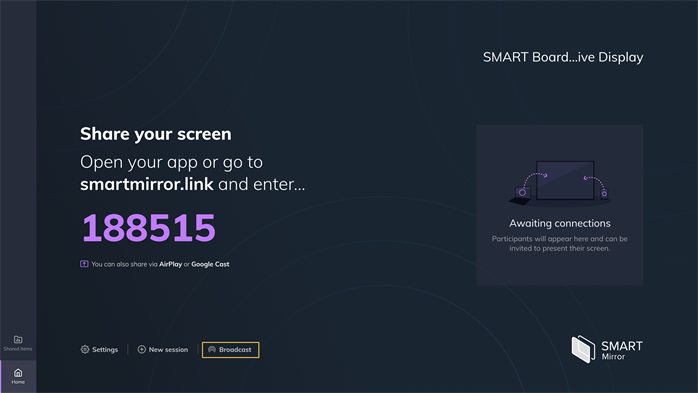
Tap Broadcast. The Broadcast screen opens.
Select to broadcast the display’s content to session participants or to other displays in the room.
Broadcast to participants: All participants in the session can view your display on their own device via their web browser.
Notes
Requires an internet connection.
Cannot be used with an extended grid or when in local only mode.
Broadcast to displays: Other displays in the room can connect to your display using your session ID.
Note
Cannot be used with an extended grid or with unlimited connections.
You can select both options to broadcast to participants and to other displays in the room.
Tap Start broadcasting. The content of your display will appear on the screens of the participants and displays signed in to your session. On the home screen, the Broadcast icon highlights yellow while you’re broadcasting the display.
In the Broadcast screen, tap Stop broadcasting to end your broadcast.