Enabling saving SMART Whiteboard
To enable saving whiteboards in the Files Library
From the Home screen, tap Settings
 .
.Under Application settings, tap SMART Whiteboard
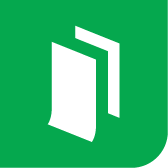 .
.Switch the Allow saving option ON.
By default, the display stores Whiteboards for one month.
To change how long the Files Library stores the Whiteboards, see:
Save Whiteboards in Files Library for SMART Board 7000R and 7000R Pro series interactive displays
Save Whiteboards in Files Library for SMART Board 6000S and 6000S Pro series interactive displays
Save Whiteboards in Files Library for SMART Board MX (V2) and MX (V2) Pro series interactive displays
Save Whiteboards in Files Library for SMART Board 7000 and 7000 Pro series interactive displays
Save Whiteboards in Files Library for SMART Board 6000 and 6000 Pro series interactive displays
Save Whiteboards in Files Library for SMART Board MX series interactive displays
Keywords |
|