Organizing and managing files on the display
The Files library can contain whiteboard files, lesson files, PDFs, and screenshots. You can search the files, sort them, organize them into folders, and rename them.
library can contain whiteboard files, lesson files, PDFs, and screenshots. You can search the files, sort them, organize them into folders, and rename them.
Tap Files
 .
.Press and hold a file’s tile until the background becomes black to enter edit mode.
Tap the file's name.
Use the on-screen keyboard to enter a new name.
Tap Done.
Tap Files
 .
.Tap Search
 .
.Enter a search term.
Open a folder or file by tapping its tile.
OR
To open a folder or file's location, press and hold its tile and then tap Open file location.
From the Home screen, tap Files
 .
.In the upper-right corner, tap the drop-down to sort files and folders by type, last modified date, or name.
From the Home screen, tap Files
 .
.Press and hold a file’s tile until the background becomes black to enter edit mode.
Tap New folder
 .
.When you're done, tap anywhere on the black background.
Tap Files
 .
.Press and hold a file’s tile until the background becomes black to enter edit mode.
Tap the files you want to move to select them.
Press and hold a file you've selected.
Drag the files into a folder.
OR
To move the files into a parent folder, drag the files over the parent folder's name in the breadcrumb at the top of the screen.
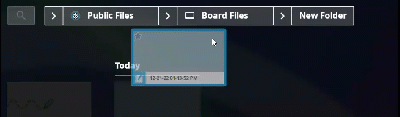
OR
To move the files into a sibling folder, drag the files to between the parent and child folders' names in the breadcrumb to select from a list of sibling folders.
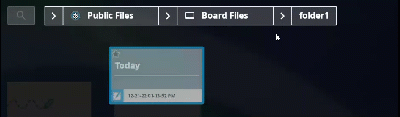
When you're done, tap anywhere on the black background.
Tap Files
 .
.Press and hold a file’s tile until the background becomes black to enter edit mode.
Tap additional files to select them.
OR
Tap Select All to select all the files.
Tap Delete in the upper-right corner.