Writing, drawing, and erasing on a whiteboard
Use the interactive display's pens to draw digital ink on a whiteboard page. You can also use the different pen styles to customize how the ink looks, use a finger to write, or to use the ink-to-text pen.
The following pen styles are available for you to use:
Pen style | Description |
|---|---|
Standard | Write or draw digital ink in a variety of colors and line styles. 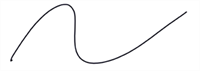 |
Highlighter | Highlight text and other objects. 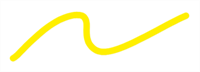 Use the Highlighter pen to add emphasis to text. |
Ink-to-Text | Write notes that automatically convert to editable text. You can edit your text as you work without touching a keyboard. |
Paint brush | Write or draw paint-like digital ink.  The paint brush pen type works best with artistic work, such as painting and coloring pictures, rather than writing. |
Crayon | Write or draw crayon-like digital ink.  The crayon pen type works best with artistic work, such as painting and coloring pictures, rather than writing. |
Calligraphic | Works much like the Standard pen type, but creates lines of varying thickness. 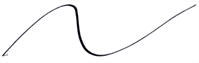 The Calligraphic pen type is useful for teaching students handwriting. |
Disappearing text | Write or draw digital ink that fades after a few seconds. |
Tap Pen tools
 to open the ink menu.
to open the ink menu.Select properties such as pen style, line thickness, and color.

Use a display pen to draw on the page.
Note
The pen's properties restore to their default settings after the pen has been in the pen tray well for 30 seconds.
Erase ink by using the display's eraser, your palm, or your fist.
You can also select the precision eraser Pen tools
 and use your finger or pen to erase
and use your finger or pen to erase
You can use fingers to write or draw. You won't be able to select objects unless you disable the feature.
To write or draw with your finger
Browse to and select a page.
Tap Pen tools
 , then tap Enable finger inking
, then tap Enable finger inking  .
.
You can make revisions to editable text using the Text Pen. You can delete text by drawing a strike-through line through the text. You can also apply a mark-up to insert spaces.
Note
You may have to install a language pack or select the language to use this feature. See Configuring ink-to-text languages for the Text pen.
To write editable text
Browse to and select a page.
Tap Pen tools
 , then tap
, then tap and start writing on the display. Wait a couple of seconds and the writing converts to text.
and start writing on the display. Wait a couple of seconds and the writing converts to text.If the text isn't correct, tap the text, tap
 , and select the correct word.
, and select the correct word.You can write a sentence and the display will convert the writing to text.
Tip
If you change the ink color or thickness, the text will have the same color and boldness.
To insert text
Write a word or letter you want to insert and then draw a caret ^.
To insert a space
Draw a vertical line where you want the space to appear.
To delete a letter or word
Draw a strike-through line through the letter. You can also delete a word by drawing a strike-through line through it.
To stop using the Text pen
Tap Pen tools
 , then tap another pen type from the menu.
, then tap another pen type from the menu.
To edit text with a keyboard
Double-tap on text to open an onscreen keyboard to edit the text with.





