Switching displays in SMART InkScan
To connect your device with a different display and then send your scan
In the InkScan app, open your scan, tap Export
 , and then select Share to SMART Board.
, and then select Share to SMART Board.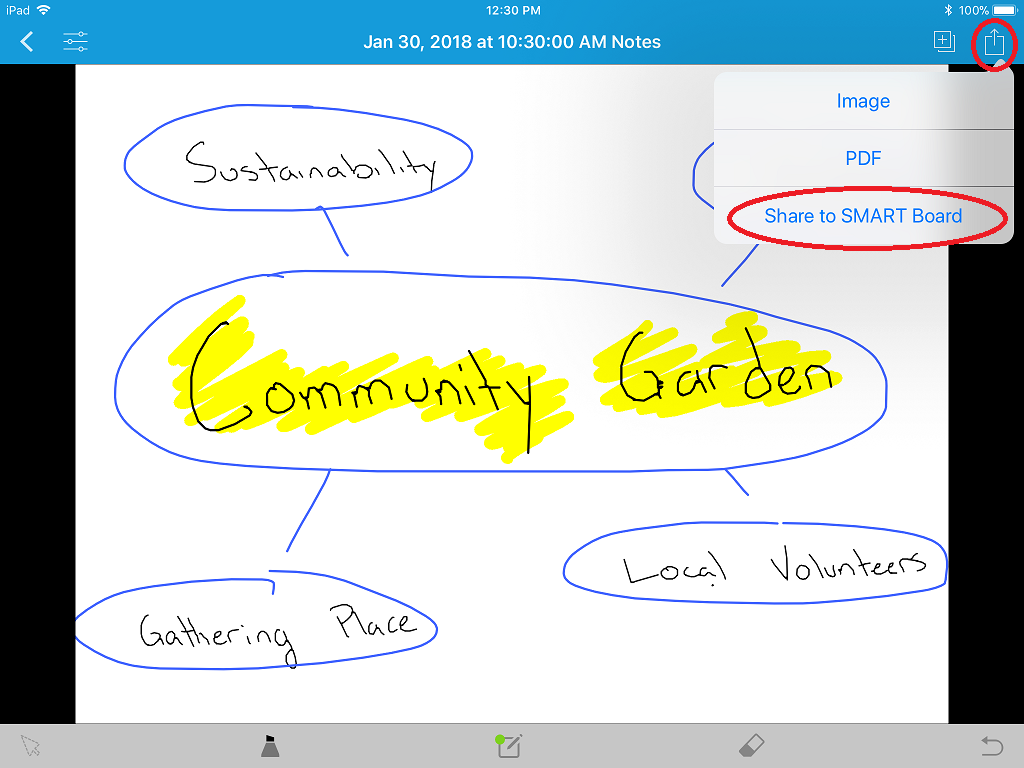
The sharing options appear with the last board that you connected to identified:
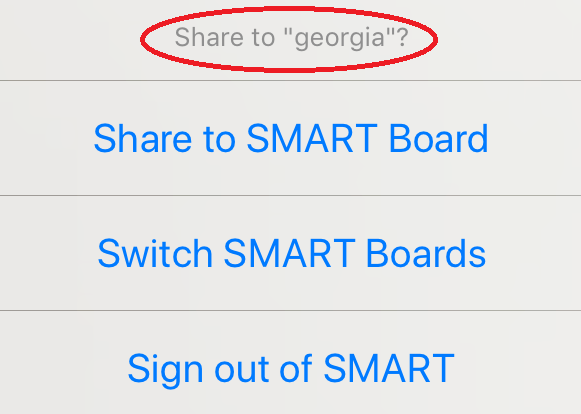
Choose Switch SMART Boards.
InkScan gives you the option to select a display that you have paired with before or to pair with a new display by generating a code from it.
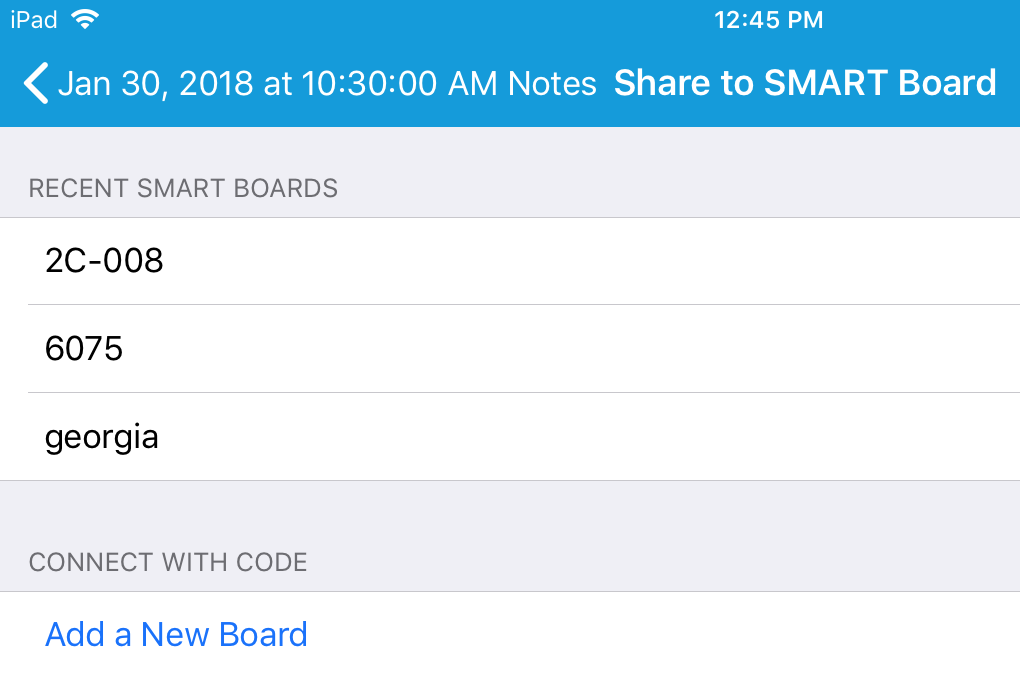
To connect to a display that your board already recognizes
Select a display from the RECENT SMART BOARDS list.
To connect to a new display
Choose Add a New Board and pair your device with the new display (see steps 3-6 in Connecting for the first time).
The sharing options appear again. The board you selected (or paired with) is now identified:
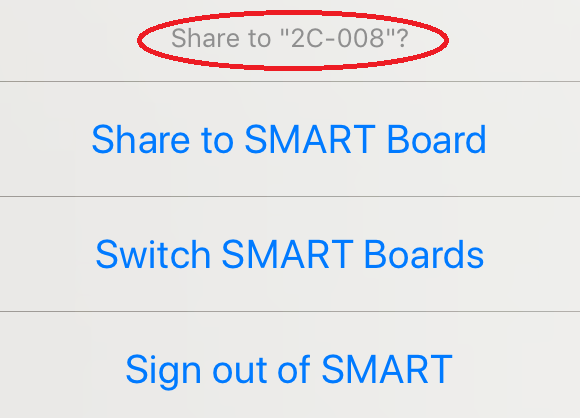
Tap Share to SMART Board.
InkScan loads and then displays this message:
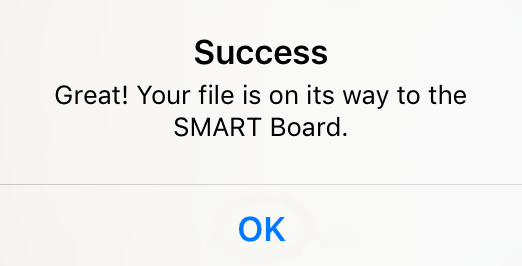
Tap OK.
At the display, navigate to the Player Library
 (you may need to tap the Home button
(you may need to tap the Home button  and open the Player app
and open the Player app  ).
).Your scan appears as the first thumbnail in the list of lesson files.
Tap the thumbnail to open your scan and begin editing it at the display.
Concepts |
|
Related documents |