Connecting room computers and guest laptops
You can connect room computers and guest laptops to the display and view and interact with their inputs.
Side and bottom connector panels
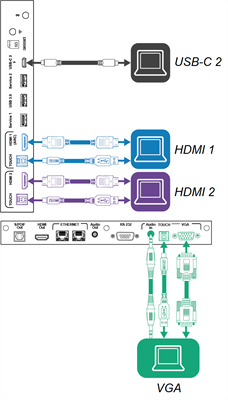
Front connector panel
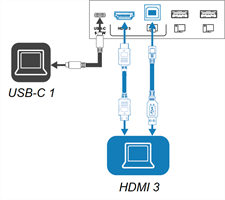
Note
Not all SMART Board MX (V4) series models include connectors for the VGA input.
Side and bottom connector panels
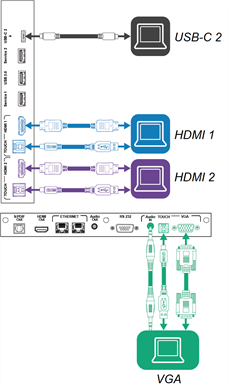
Front connector panel
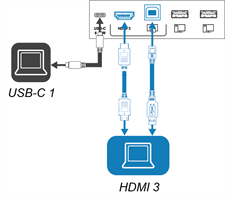
SMART Board MX (V2-C) series
Side and bottom connector panels
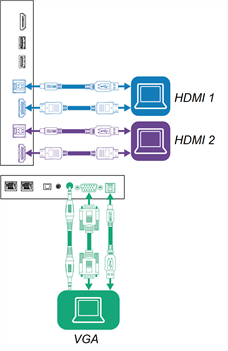
Front connector panel
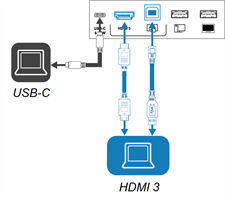
SMART Board MX Pro (V2) series
Side and bottom connector panels
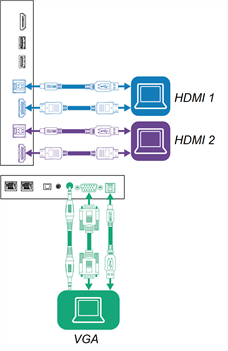
Front connector panel
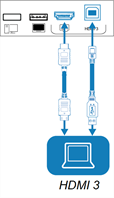
Side and bottom connector panels
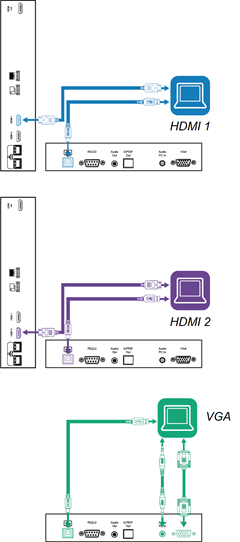
Front connector panel
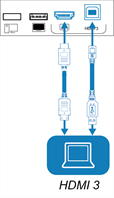
Warning
Ensure that any cables that cross the floor to the display are properly bundled and marked to avoid a trip hazard.
Notes
Install SMART software on any computers you connect to the display (see Installing and using SMART software).
Your organization’s installers might have connected cables to the display and run the cables behind a wall or under the floor to a desk or table where you can place your computer.
You can charge devices using the display’s USB Type-C receptacles:
USB Type-C receptacle location
Maximum charging capacity
Front connector panel
15 W
Side connector panel (when a module is not installed in the accessory slot)
65 W
Side connector panel (when a module is installed in the accessory slot)
30 W
USB Type-C receptacle location
Maximum charging capacity
Front connector panel
15 W
If a connected computer reports “Too many USB hubs” or “cannot start (code 10),” see the knowledge base article, SMART Board interactive displays and USB tier structure use.
Connect the computer to the display.
View the available inputs in one of the following ways:
If iQ is enabled, tap Input
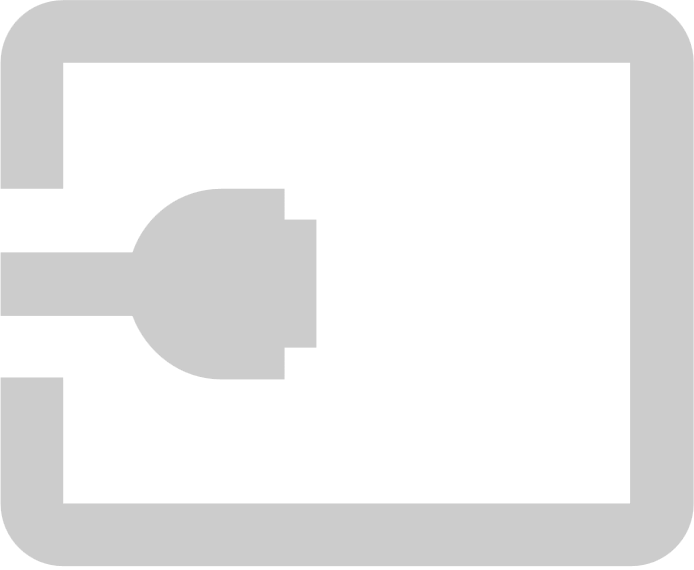 on the Home screen.
on the Home screen.OR
If iQ is disabled, press the Home button
 .
.If iQ is disabled, press the Home button
on the front control panel.
Press Input
on the front control panel.
Press Input
on the remote control.
The display shows thumbnails of the devices that are connected to the display’s inputs:
A gray thumbnail indicates no device is connected to an input.
A black thumbnail indicates a device is connected to an input but is in Standby mode.
A thumbnail showing a preview screen indicates an active device is connected to an input.
A thumbnail with Touch enabled
 indicates a USB cable is connected between the display and device and touch is available.
indicates a USB cable is connected between the display and device and touch is available.
Tap the computer’s thumbnail.
Connect the computer to the display.
Press the Input
on the front control panel.
The Input selection menu appears.
Note
Inputs with connected devices are blue, and inputs without a connection are black.
Tap the computer’s input menu option.
This table presents the recommend resolutions and refresh rates for the display’s USB-C and HDMI inputs:
This table presents the recommend resolutions and refresh rates for the display’s HDMI inputs:
Resolution | Input aspect ratio | Mode | Refresh rate |
|---|---|---|---|
3840 × 2160 | 16:9 | UHD / 2160p | 59.94 Hz / 60 Hz 50 Hz 29.97 Hz / 30 Hz 25 Hz 23.98 Hz / 24 Hz |
1920 × 1080 | 16:9 | FHD / 1080p | 59.94 Hz / 60 Hz 50 Hz 29.97 Hz / 30 Hz 25 Hz 23.98 Hz / 24 Hz |
1360 × 768 | 16:9 | HD | 60.015 Hz |
1366 × 768 | 16:9 | HD | 60.015 Hz |
1280 × 720 | 16:9 | HD / 720p | 59.94 Hz / 60 Hz 50 Hz 29.97 Hz / 30 Hz 25 Hz 23.98 Hz / 24 Hz |
720 × 480 | 16:9 | 480p (DVD Player) | 60 Hz |
This table presents the recommend resolutions and refresh rates for the display’s VGA input:
Resolution | Input aspect ratio | Mode | Refresh rate |
|---|---|---|---|
1920 × 1080 | 16:9 | [N/A] | 60.000 Hz |
1600 × 1200 | 4:3 | [N/A] | 60.000 Hz |
1360 × 768 | 16:9 | [N/A] | 60.015 Hz |
1280 × 1024 | 5:4 | SXGA 60 | 60.020 Hz |
1024 × 768 | 4:3 | XGA 60 XGA 70 XGA 75 | 60.004 Hz 70.069 Hz 75.029 Hz |
800 × 600 | 4:3 | SVGA 60 SVGA 72 SVGA 75 | 60.317 Hz 72.188 Hz 75.000 Hz |
640 × 480 | 4:3 | VGA 60 | 59.940 Hz |
If possible, set connected computers to these resolutions and refresh rates. See the connected computers’ operating system documentation for instructions.
SMART Board MX and MX Pro series interactive displays support full high definition (FHD) 1080p and 4K ultra high definition (4K UHD) resolutions, provided the source device meets the minimum requirements for such resolutions.
Resolution | Pixels | Details |
|---|---|---|
FHD (1080p) | 1920 × 1080 (2.1 megapixels) | Most modern video devices (computers, laptops, DVD players and Blu‑ray disc players) support FHD resolutions. Check a device’s specifications to see which resolutions it supports. SMART recommends a digital HDMI connection for best results with FHD. Although an analog VGA connection might support FHD, the video quality may be degraded, particularly if the VGA cable is longer than |
4K UHD | 3840 × 2160 (8.3 megapixels) | A 4K UHD display has greater pixel density than an FHD display. A 4K UHD display can show up to four times as much visual information as FHD displays. Notes
|
SMART advises against the use of an analog video connection for displaying FHD or 4K UHD because analog video connections can not display high-resolution images with adequate picture quality. If you want to use FHD or 4K UHD resolutions and the source device supports only an analog video connection, you will likely need to upgrade the source device.
Displays can support different refresh rates, typically 30 Hz or 60 Hz. Higher refresh rates can result in smoother, flicker-free video. This is most evident when using 4K UHD.
Most computers support a refresh rate of 60 Hz. Using the highest frame refresh rate possible will provide a better experience when using the display, provided the connected device supports the refresh rate. If it doesn’t, you may need to set the device’s display settings to a lower refresh rate.
SMART recommends the following varieties of cable:
Cable type | Maximum length | Recommendation |
|---|---|---|
Use only certified Premium High-Speed HDMI (18 Gpbs) cables that have been tested to support the performance standard you require. | ||
Use VGA cables with all pins in their connectors fully populated and wired. | ||
[N/A] | ||
USB 2.0 | Use a USB extender if the distance between the computer and the display is greater than USB 2.0 cables support Hi-Speed (480 Mbps), whether connected to a USB 2.0 or USB 3.0 receptacle. For SuperSpeed (5 Gbps), connect a USB 3.0 cable to a USB 3.0 receptacle. | |
USB 3.0 | SMART supports only installations that use directly connected video and USB cables, or AC‑powered extenders. You might be able to use higher-grade cables that exceed the recommended length. If you have problems with such a cable or an extender of any type, test the connection with a shorter cable before contacting SMART Support. | |
USB Type-C | USB-IF certified USB 3.2 Gen 1 Type-C cable, SuperSpeed (5 Gbps) support To use a USB Type-C cable for video, you need:
Note The USB Type-C connector on the display can supply up to 15 W of power to connected devices. |
Using cables that exceed these maximum lengths may produce unexpected results, intermittent loss of picture, or degraded picture quality and USB connectivity.
SMART recommends the following varieties of cable:
Cable type | Maximum length | Recommendation |
|---|---|---|
Use only certified Premium High-Speed HDMI (18 Gpbs) cables that have been tested to support the performance standard you require. | ||
Use VGA cables with all pins in their connectors fully populated and wired. | ||
[N/A] | ||
USB 2.0 | Use a USB extender if the distance between the computer and the display is greater than USB 2.0 cables support Hi-Speed (480 Mbps), whether connected to a USB 2.0 or USB 3.0 receptacle. For SuperSpeed (5 Gbps), connect a USB 3.0 cable to a USB 3.0 receptacle. |
Using cables that exceed these maximum lengths may produce unexpected results, intermittent loss of picture, or degraded picture quality and USB connectivity.
You can use USB drives, peripherals, and other devices with a computer connected to the display using the USB receptacles on the display.
For more information, see Connecting USB drives, peripherals, and other devices.
For troubleshooting information for connected computers, see Troubleshooting.