Starting, ending, and resuming sessions
From your lesson files in the My Library tab, you have the option to Start new or Assign new, which either creates a new session for you to deliver live in class or for you to share it with students to work on independently. You can find delivered sessions in the Class Sessions tab, where you can resume live delivery.
To start live delivery of a new session
Browse to the My Library tab and find the lesson you want to deliver.
Click Start new.
Note
If you’re on a touch device such as a tablet: In your files, tap a lesson’s thumbnail image.

A new session is automatically created from the lesson file for live delivery.
Tip
You can rename a session to include an identifier (e.g. Period 1, Section 1) for the class of students you delivered or assigned to.

Click OK to start live delivery.
The new session opens for live delivery with information displayed for connecting students.

Minimize or close the student connection information and start delivering live.
To end live delivery of a session
In Delivery mode, tap
 in the top left corner and then select End session.
in the top left corner and then select End session.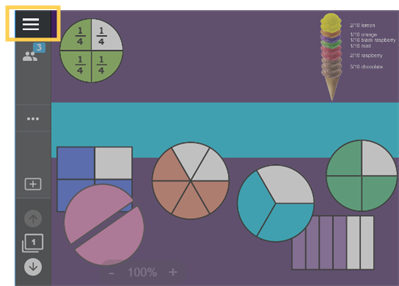
The session closes and you return to the Class Sessions tab, where the session you just delivered appears at the top of the list.
Students return to the student lobby.
To resume live delivery of a previous session
Browse to the Class Sessions tab.
Find the session from the list of sessions and click
 Start live.
Start live.Note
Any students in the lobby will be connected to the session. Students using the session link for independent work won’t be affected.
Help students reconnect, then resume live delivery.