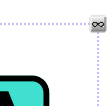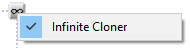Using the infinite cloner
Use the infinite cloner to turn images into manipulatives that students can interact with.
Creating manipulatives is a great way to support students and build in interactivity in stations, whole group, and small group. The infinite cloner works well for base ten blocks, five and ten frames, patterns, and more.
The infinite cloner can be turned on for specific shape or image to create endless amounts of clones. This is particularly useful for lessons or activities involving patterns, counting money, base ten blocks/frames, and so on.
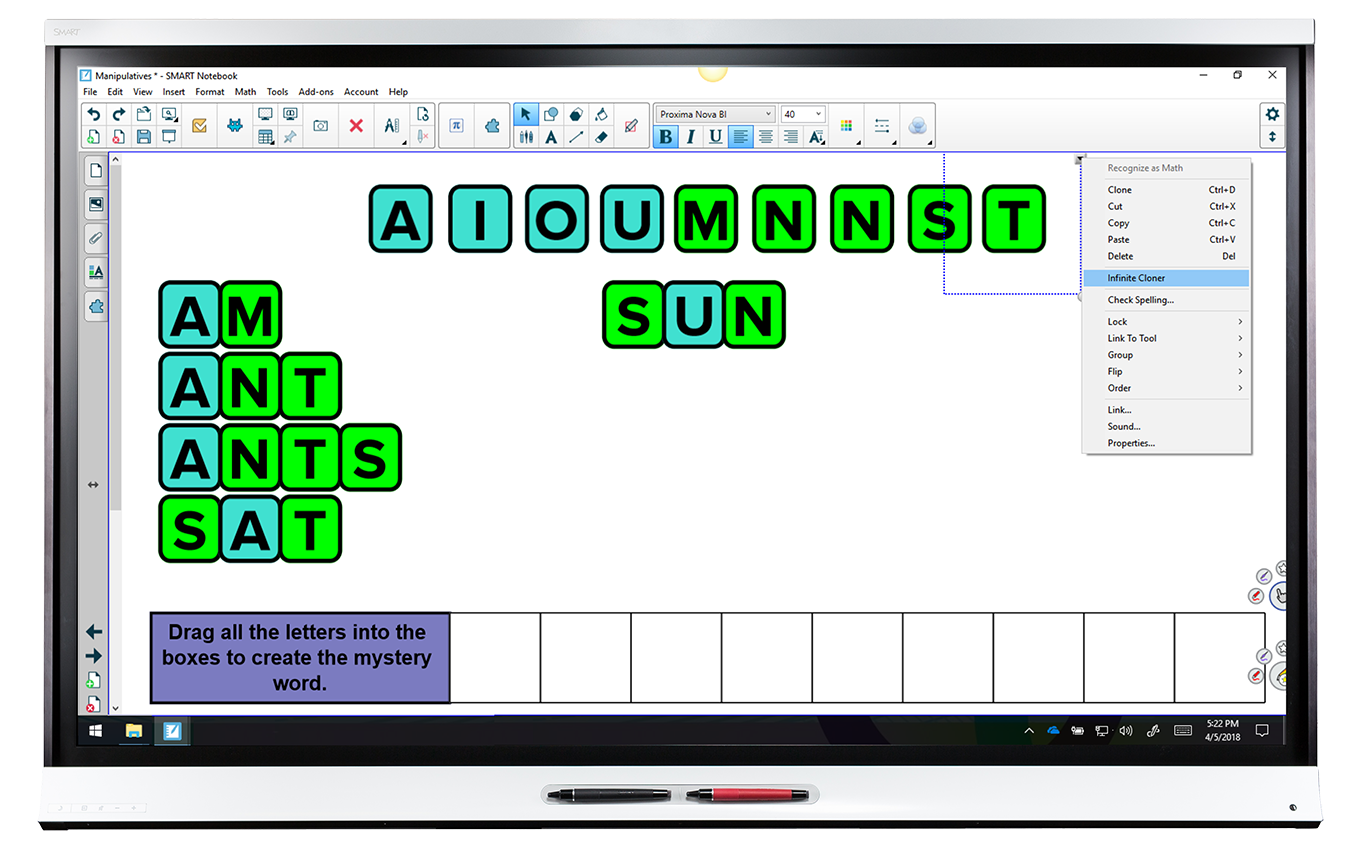
To use the infinite cloner for a shape or image
Select the image or shape you want to clone.
Tap the shape or image’s menu arrow
 , and then select Infinite Cloner. This turns on infinite cloning for that specific shape or image.
, and then select Infinite Cloner. This turns on infinite cloning for that specific shape or image.Repeat this step to turn on infinite cloning for other shapes and images on the Notebook page.
Click and drag the original shape or image to create a clone, which you can then place anywhere on the page.

Continue clicking and dragging the original shape or image to make multiple clones. The original shape or image stays in infinite cloner mode until you turn the infinite cloner off by clicking the infinity symbol in the top-right corner of the original shape or image and selecting Infinite Cloner.