Adding a PhET simulation
Quickly add engaging, interactive, research-based science and math simulations to any Lumio lesson. PhET simulations in physics, chemistry, math, earth science, and biology engage students through interactive, game-like environments to help students learn through exploration and discovery. Easily search and filter to find relevant simulations across grade levels.
You can set up the initial simulation in your lesson and when you deliver it to the class, students who are connected to the lesson will get their own copy of the simulation to work with.
To add a PhET simulation
Click
 New to start creating a new lesson file.
New to start creating a new lesson file.OR
To add the activity to an existing lesson, open the lesson in Editing mode, browse to the page that you want the activity to follow and click Add
 .
.The Add page window appears.

Select PhET.
All available PhET simulations appear.
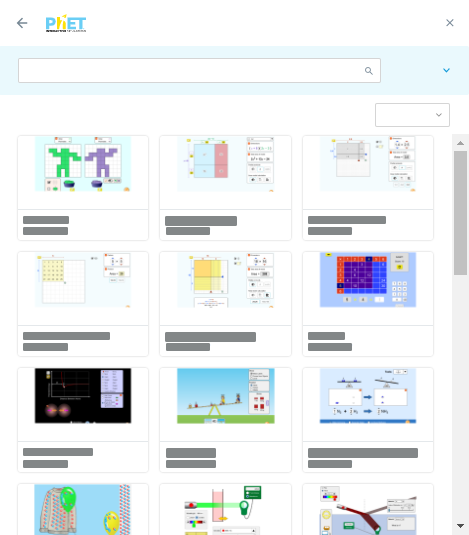
Tip
Use the search bar and filter options to quickly find a simulation.
Select a simulation to add.
The simulation’s preview opens. Click See It to test it out.
When you are done previewing items, click Save to my lesson.
The simulation loads and then appears on a new lesson page. From here, you can:
Add instructional audio to the page.
Click Preview to test out the activity.
Change the default title of the activity.