Adding a Desmos graphing calculator activity
Add a Desmos graphing calculator activity to a new or existing lesson. With this activity you can graph functions, plot data, evaluate equations, and so on. For help and ideas for using the Desmos graphing calculator, see support.desmos.com.
You can set up the initial graph in the activity and when you deliver it to the class, students who are connected to the lesson will get their own copy of the graph to work with.
To add a Desmos graphing calculator activity
Click
 New to start creating a new lesson file.
New to start creating a new lesson file.OR
To add the activity to an existing lesson, open the lesson in Editing mode, browse to the page that you want the activity to follow and click Add
 .
.The Add page window appears.

Select desmos.
The Add graph window opens.
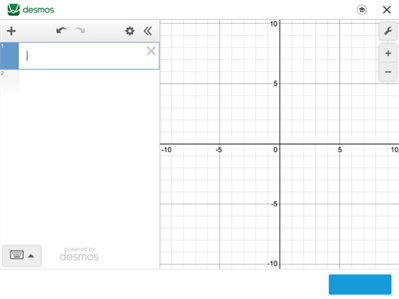
Add items for the graphing calculator in the left pane of the window by clicking Add item
 and choosing one of the following options:
and choosing one of the following options:Expression
Note
Table
Folder
Image
For ideas on how to use the Desmos graphing calculator, see support.desmos.com.
When you are done adding items, click Finish.
The activity loads and then appears on a new lesson page. From here, you can:
Add instructional audio to the page.
Click Edit activity to make changes to the activity.
Click Preview to test out the activity.
Change the default title of the activity.