Managing access to organization libraries for Lumio Spark subscriptions
If the organization has a Spark plan subscription, users provisioned to that subscription automatically are assigned as viewers to the organization’s shared library. This means they can only view and save files from the organization library to their own personal library (My Library).
To change a user’s role
From the Software tab, locate the Lumio Spark plan for the organization.
Click Manage Users.
Select the check box next to the user (or users) you want to change.
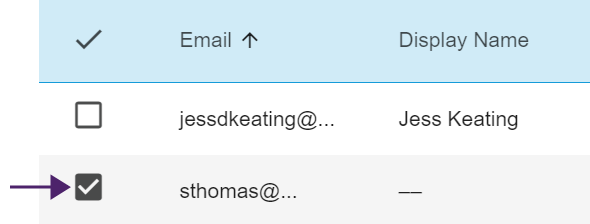
Click Edit Library Role.
Choose a role for the organization’s shared library to assign to the user(s). You can select:
Viewer
Editor
Library Administrator (appears as “Admin” in Lumio)
Learn about the different roles for shared libraries and their permissions.
Click Save.
To give Viewers permission to add and remove their own resources
From the Organization tab, click the organization you want to change.
In the window that opens, select the Settings tab.
Select the Viewers can add resources toggle to turn it on.
All users in that organization assigned the “Viewer” role can now add and remove their own resources in the organization’s shared library.
Tip
Library administrators can also enable this from the organization library’s setting in Lumio.