Firmware 1.6 SP1 (current version)
Download | |
|---|---|
Version | 1.6.20250511 |
Released | June 24, 2025 |
The firmware update in this download includes enhanced support and bug fixes.
Download the Update.zip file from this page and save it to your computer’s desktop.
Copy the downloaded ZIP file to the root directory of a FAT32 formatted USB drive.
Important
Do not rename or unzip the update file.
Note
The USB drive must have at least 2 GB of free space.
Turn on the display and wait for the Home screen to appear.
Connect the USB drive to the display’s service port on the side connector panel (see Side and bottom connector panels).
When a dialog appears, click Cancel.
On the Home screen, click the Apps icon
 and then click the Settings icon
and then click the Settings icon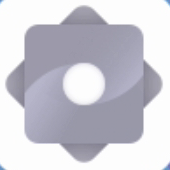
Network.
Disable the Wi-Fi and Ethernet settings.
Go to System
System update
Check for update.
When a dialog appears, click Confirm.
The display installs the firmware and restarts the display.
Note
The display may restart a number of times as the firmware update is applied.
A confirmation message appears confirming the update is complete.
Note
Do not turn off the display or unplug the USB drive while the firmware is being updated.
On the Home screen, click the Apps icon
 and then click the Settings icon
and then click the Settings icon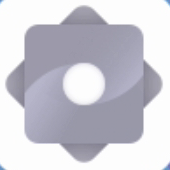
Network.
Re-enable the Wi-Fi or Ethernet settings.
Turn on the display.
Access the display’s settings from the Home screen by clicking the Apps icon
 and then clicking the Settings icon
and then clicking the Settings icon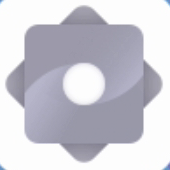 . You can also press the Settings button
. You can also press the Settings button on the remote control.
on the remote control.Browse to About
Version.
In the field, you’ll see #.#.######## representing the firmware’s version number.
Highlights
Updated SMART Remote Management - Upgraded to version 25.10.4.322 with improved stability and control features.
Updated SMART Mirror - Version 4.41.5 includes performance enhancements and expanded compatibility.
Updated Chromium browser - Improved performance, security, and web standards support.
Improved remote control performance - Faster response and better reliability across power state transitions.
Resolved issues
Resolved an issue where SMART Remote Management policy filtering URLs were non-functional.
Resolved an issue where remote view buttons in SMART Remote Management were unresponsive.
Addressed an issue requiring SMART Mirror reconnection after power cycles.
Additional fixes to input selection, cursor behavior, and air mouse stability following power transitions.
Known issues
SMART Board® Mini interactive podium may disconnect intermittently when connected to the front USB-C port. Use of the rear USB-C port is recommended for consistent connectivity.