Changing your SMART Service Region
SMART automatically assigns users to a service region based on the location information they provide and their IP address. That said, if you’d like to change service regions, you can follow the guidance and steps provided here.
When you change your service region, you are creating a “new” account. The data you have associated with your current account will not be moved to your “new” one, but your account’s sign-in credentials remain the same. The following table identifies what this means for different users of SMART software:
User | How it affects them |
|---|---|
Teachers | When you change service regions, your existing lesson files are not copied to the new region. Files need to be uploaded to the new region manually. All the files are preserved, so if you return to the previous service region, they’re still available. If you access SMART software as part of a SMART Learning Suite subscription, you will need to have your administrator provision you in the new region as well. Additionally, if you change regions, your students must either connect to your lesson as a guest, or if they are connecting by signing in to hellosmart.com, change their own service region to match yours. |
Students | Students connecting to their teacher’s lesson by signing in to hellosmart.com must be in the same service region as their teacher. If students are in a different service region, they can either:
|
Administrators | Changing service regions affects data in the SMART Admin Portal. When you change service regions, you must provision teachers to your organization’s subscription again. |
Another important thing to note if you choose to change service regions, is that you must change the region for all SMART software products used. If you use SMART Notebook, Lumio, and a SMART Board display with iQ, you will have to change the service region in each product to avoid issues.
Follow the instructions below for the products you use. The service region must match for all SMART software you use. Additionally, if you are part of a school or organization where subscriptions are managed by an administrator in the SMART Admin Portal, the service region chosen by teachers must match the one set in the SMART Admin Portal.
Note
When you change service regions, it creates a new account for you in your chosen service region. Your files and data from the original service region are not automatically moved over. You can request to have SMART move your files by following the steps below.
Administrators, or those responsible for managing SMART software subscriptions in an organization, can change the service region in the SMART Admin Portal following the steps below.
To change the service region in SMART Admin Portal
At the bottom of the sign in page, select the service region drop-down.
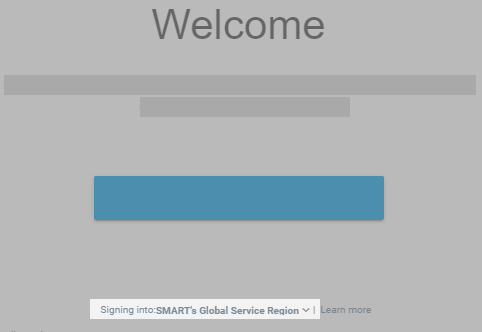
The Select service region window opens.
Select either the Global or European service region.
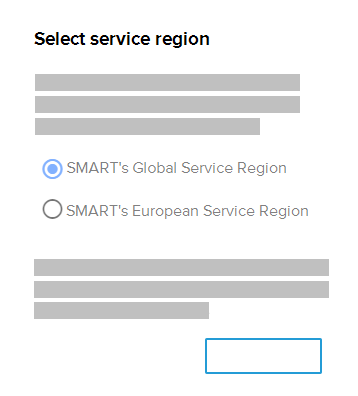
Click Done to return to the sign in page.
Sign in to the SMART Admin portal using the same credentials you had before changing the service region.
When prompted, select a country that belongs to the service region you chose.
Open the Organization tab in the SMART Admin Portal and select the organization that is moving to the new service region.
The Update organization information dialog box opens.
From the Region drop-down, select the same service region as you did in step 3. Then select the same country as you did in step 6. You may get a warning message that the country selected does not match the organization’s address, but you can ignore this.
Important
Pick the same country for all products you are changing the service region for and make sure all users, including teachers and students, are aware of what country they should select when changing service regions.
Click Update organization to save your changes.
As provisioning data is not moved when you switch service regions, you must re-provision users in the new service region so they have continued access to their SMART software.
Teachers who use Lumio, SMART Notebook, or a SMART Board interactive display with iQ can change their service regions.
To change the service region in Lumio
Under the Teacher sign in and Sign up for free buttons, select the service region drop-down.
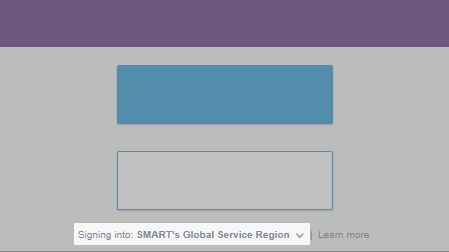
The Select service region window opens.
Select either the Global or European service region.
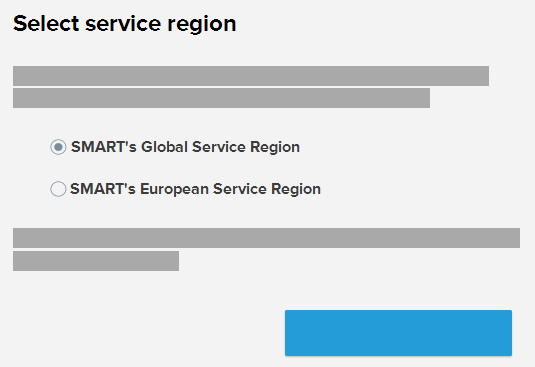
Click Done.
The window closes and you’ll return to the sign in page.
Click Teacher sign in and use the same email and password to sign in as you did before changing service regions.
When prompted, select a country that belongs to the service region you chose.
Important
Pick the same country for all products you are changing the service region for. If your school or organization manages your subscription, contact your administrator to ask which country you should select.
To change the service region in SMART Notebook
In a browser, go to myaccount.smarttech-prod.com.
Under the Sign In button, select the service region drop-down.
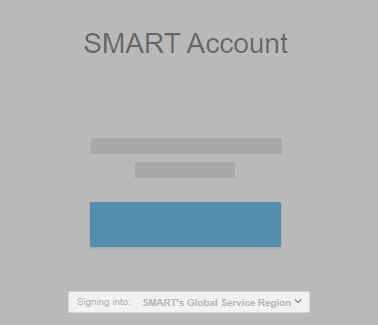
The Select service region window opens.
Select either the Global or European service region.
Click Done.
The window closes and you’ll return to the sign in page.
Click Sign in and use the same email and password to sign in to SMART Notebook as you did before changing service regions.
Follow the on-screen prompts to sign in. If you are asked to select a country, make sure you select a country that belongs to the service region you chose.
Important
Pick the same country for all products you are changing the service region for. If your school or organization manages your subscription, contact your administrator to ask which country you should select.
Close the browser.
Open SMART Notebook.
If you are signed in, sign out by clicking Account > Sign Out.
Click Account > Service Region.
The SMART Cloud window opens.
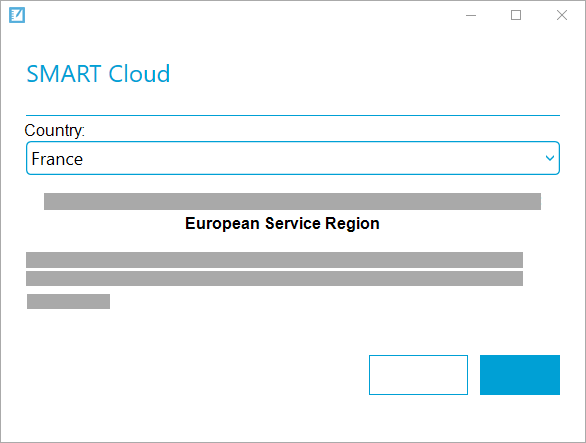
From the Country drop-down, select the same country as the one you selected in step 6.
The service region automatically updates based on the country you select.
- Click Update.
Sign in again to your SMART Account by clicking Account > Sign In from the Notebook menu.
To change the service region on SMART Board display with iQ
Back up any local files saved under
My Files > Board FilesorMy Files > Downloadsthat you want to keep.On the display, tap Settings.
Change the country to one that belongs to the service region you chose.
Important
Pick the same country for all products you are changing the service region for. If your school or organization manages your subscription, contact your administrator to ask which country you should select.
Under Network Settings, tap SMART Cloud > Service Region.
Select the service region to use.
The display will restart.
Sign in to your SMART Account.
If your teacher has changed their service region, you can use the guest sign in to join their lesson on hellosmart.com or change your service region to match theirs.
To use guest sign in to join your teacher’s lesson
Go to hellosmart.com.
Tap JOIN AS A GUEST.
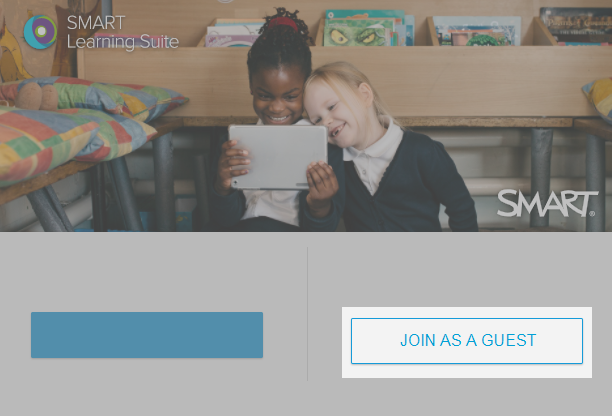 The Class ID dialog appears.
The Class ID dialog appears.Enter the class ID number that your teacher gave you in the text box and tap Next.
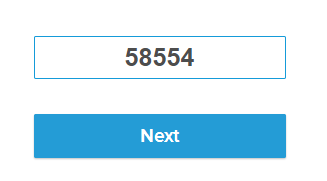
Type your name using letters or numbers only. Special characters like symbols and emojis won’t work.
Tap Join as a guest.
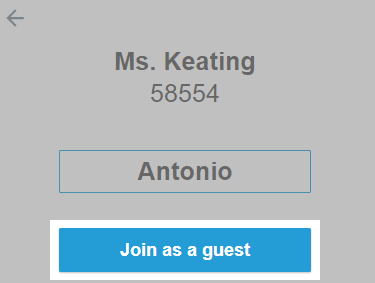
To change your service region to match your teacher’s
At the bottom of the window, select the service region drop-down.
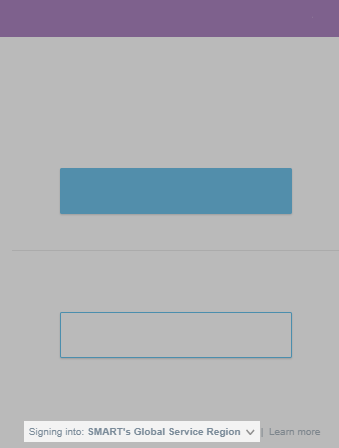
Select either the Global or European service region.
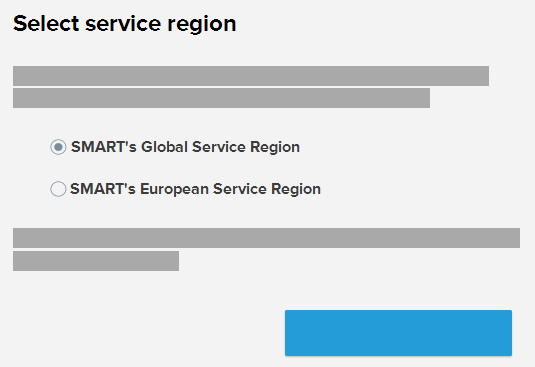
Tap Done to return to the sign in page.
Tap Sign in and use the same email and password to sign in as you did before. You’ll also need to enter the class ID your teacher gave you.
When prompted, select a country that belongs to the service region you chose.
Keywords |
|