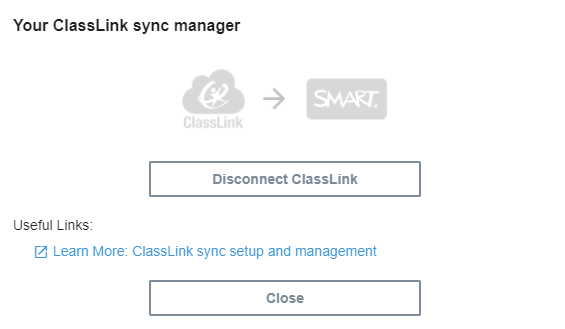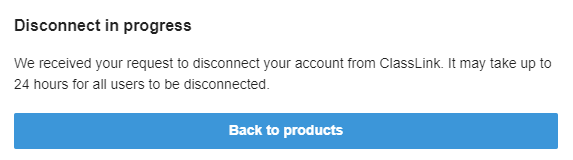Disconnecting a sync
If you’ve synced the SMART Admin Portal and a third-party application (such as Google, Microsoft, or ClassLink) in order to auto-provision teachers, but you decide you’d like to begin syncing with a different application, switch to provisioning teachers manually, or simply prevent the list of provisioned teachers from being updated, you can end the current sync.
To disconnect a sync that you’ve set up
Go to adminportal.smarttech.com and click SIGN IN.
Click the Manage users button beside the subscription you want to update.
The Manage users screen appears.
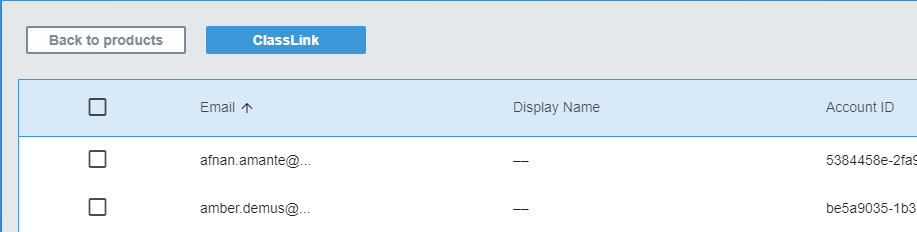
Select the blue Sync manager button which displays the name of the application you’ve synced with.
The Sync manager dialog box appears.
Click the Disconnect button.
The Disconnect dialog box appears and reminds you that the portal will stop syncing with the application you’ve chosen but the current users will still remain provisioned.
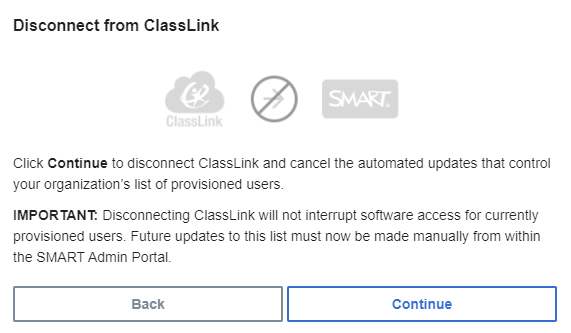
Click Continue.
A message appears letting you know that the disconnect is in progress.
Click Back to products.
You are returned to the main screen that lists the organizations and products you manage.
Select Manage users next to the subscription you just updated to reload it and confirm that the sync is disconnected.
If the disconnect is complete, you’ll see an Add users button in place of the Sync manager button above the list of provisioned users. You can now add or remove users manually, or set up a new sync.