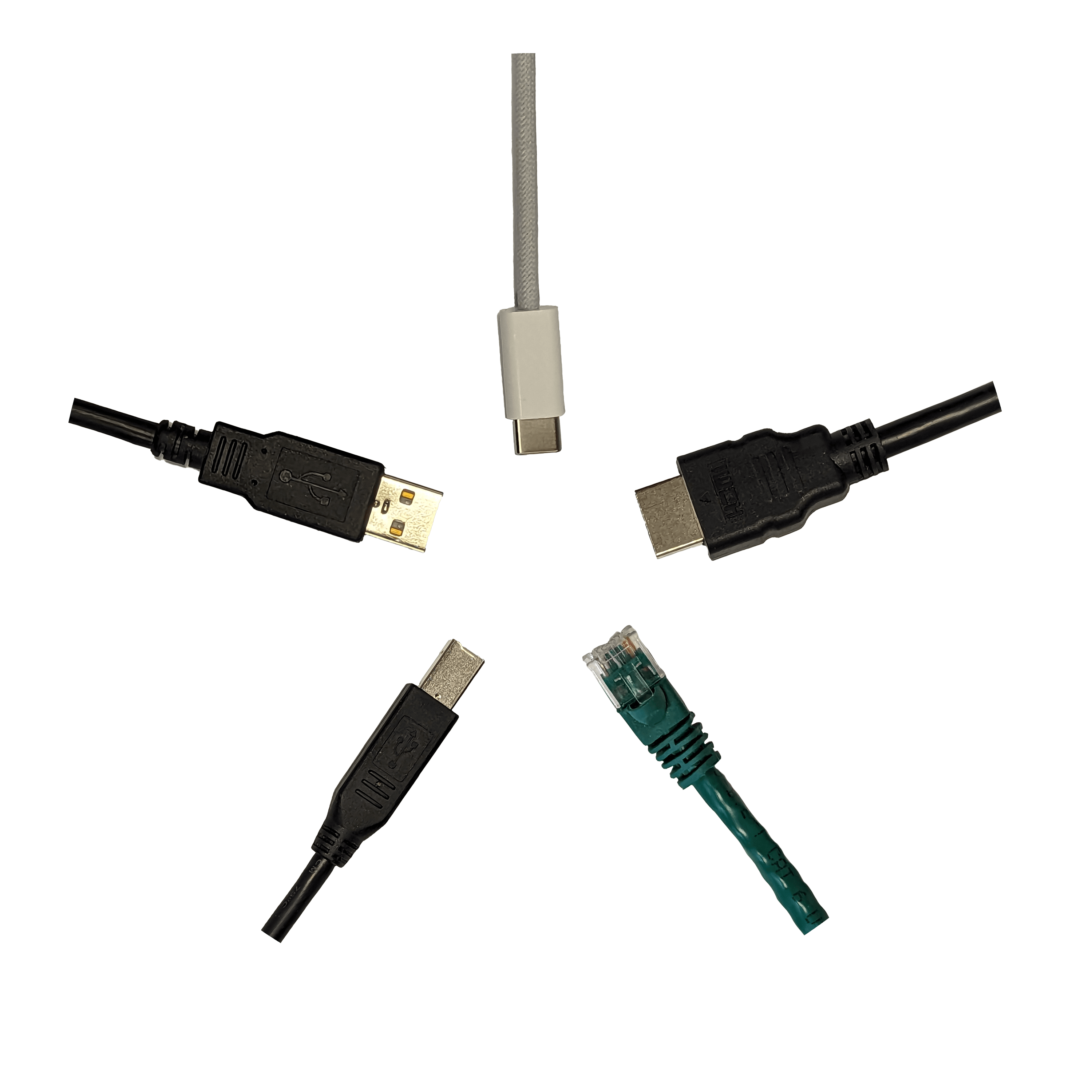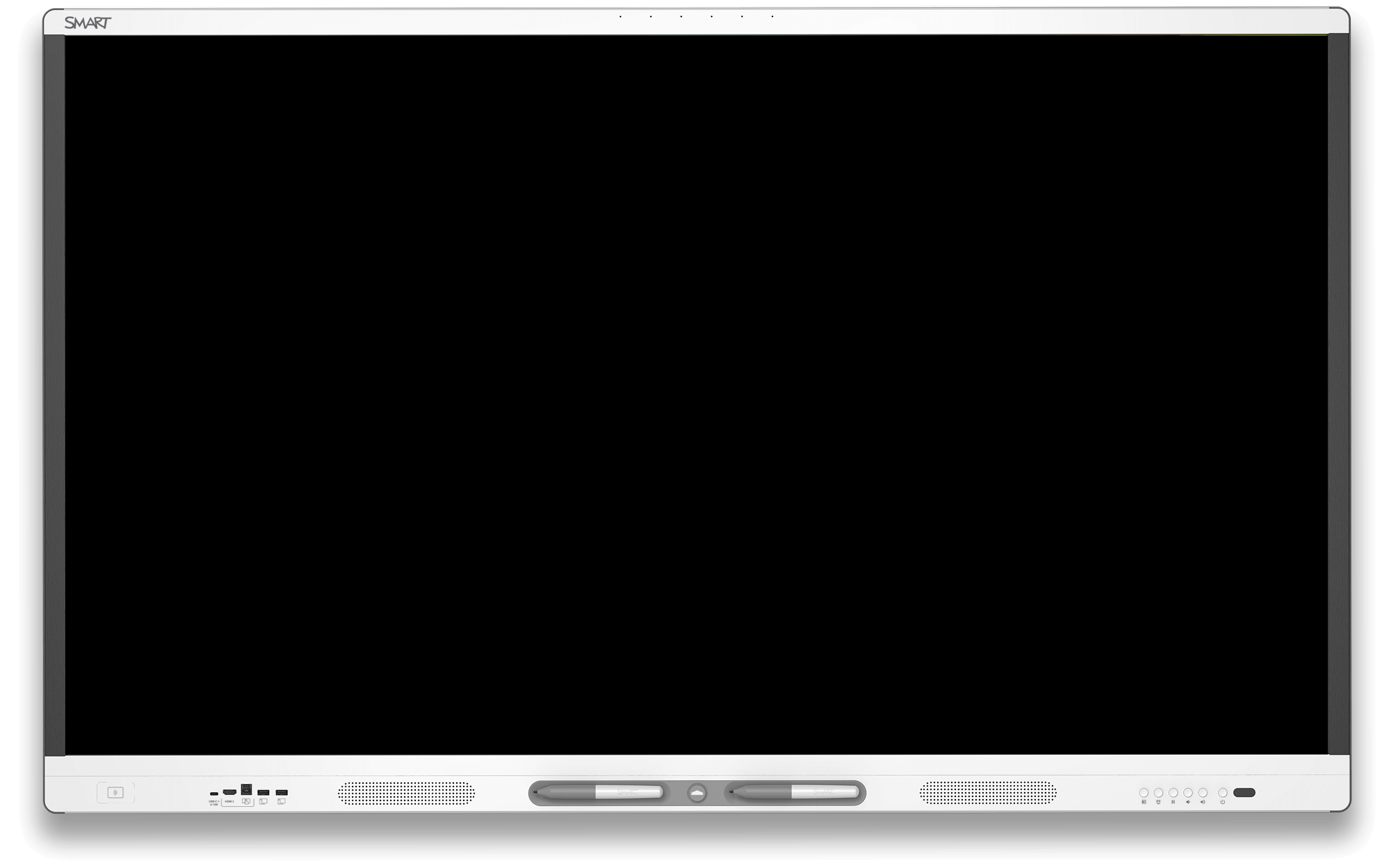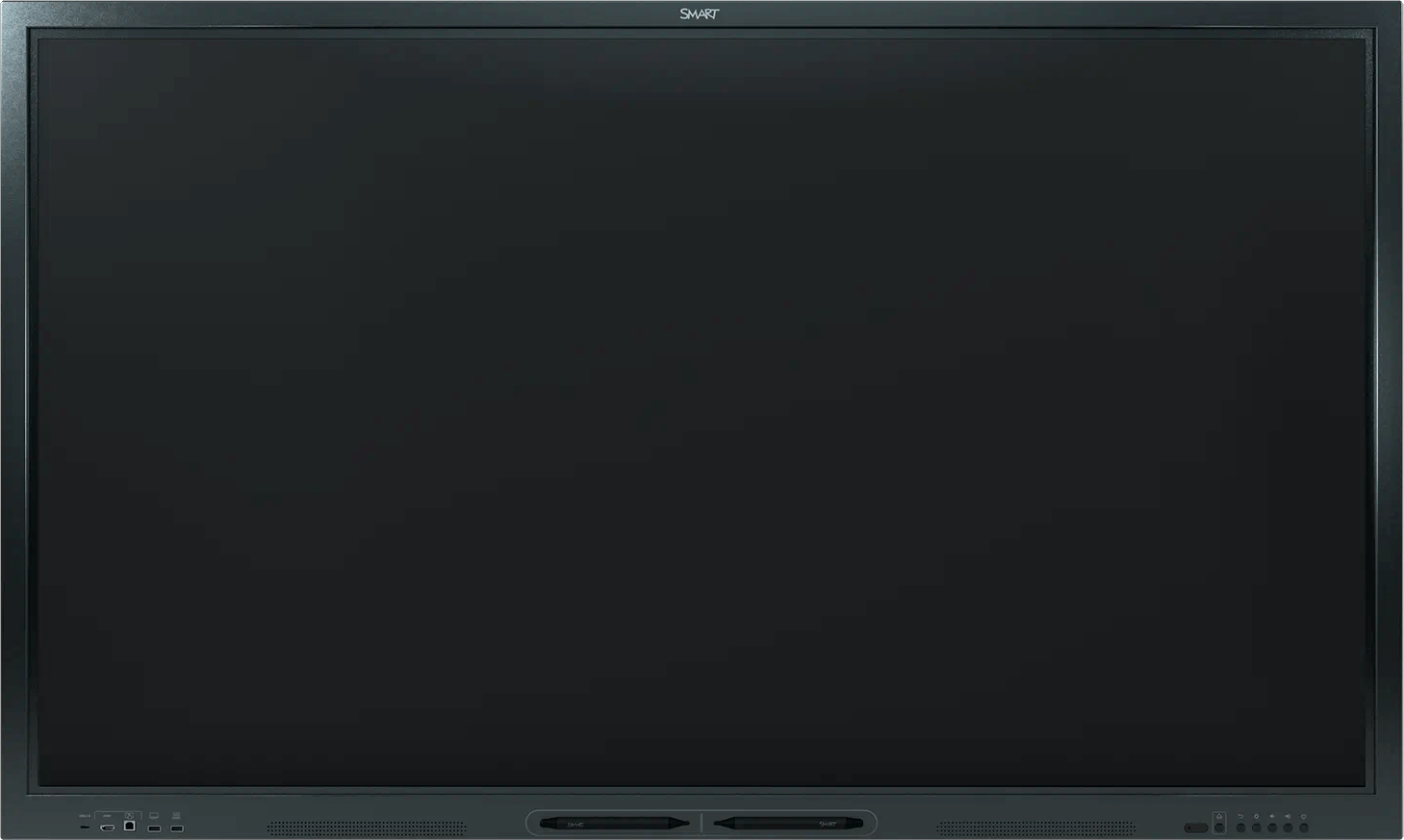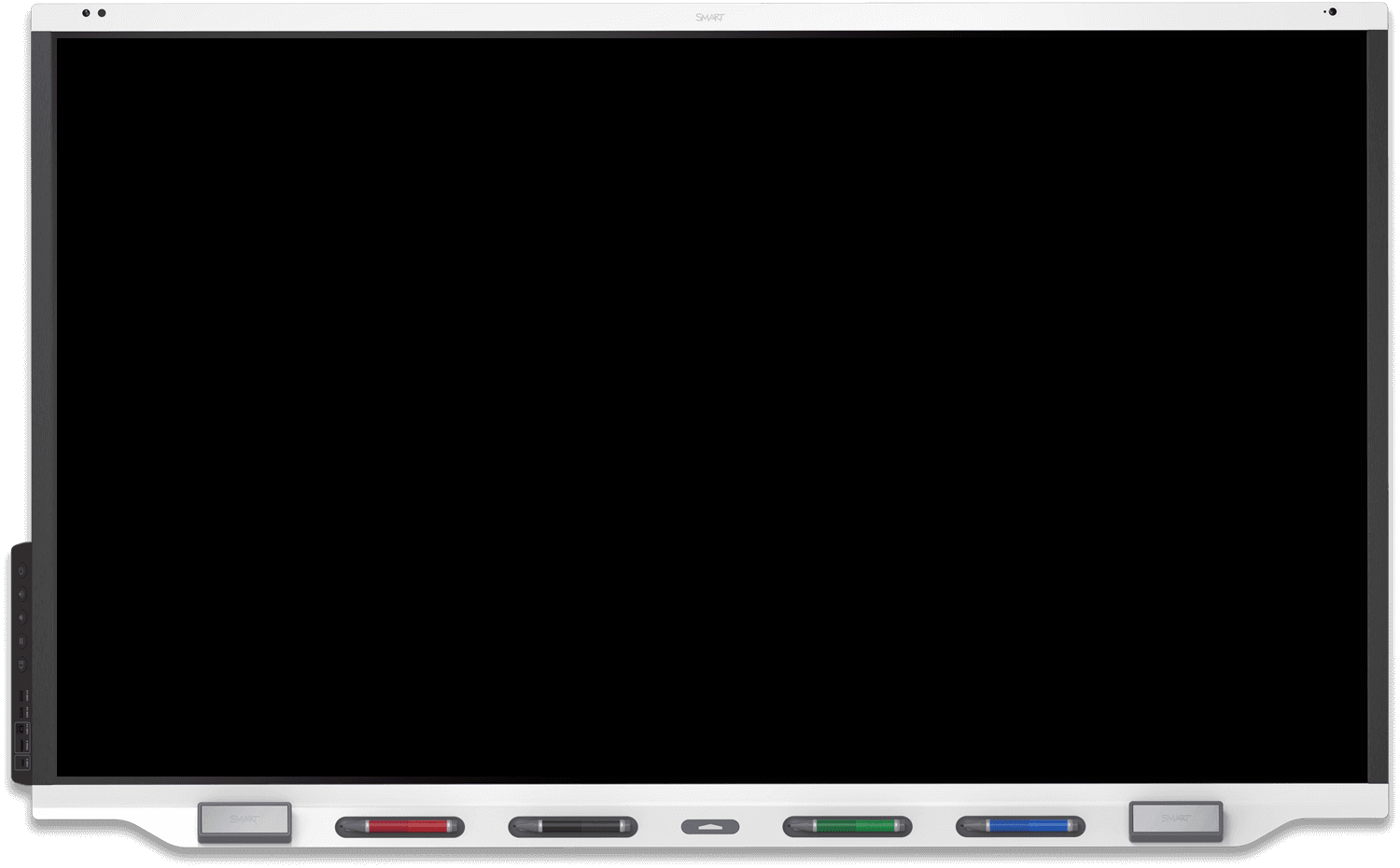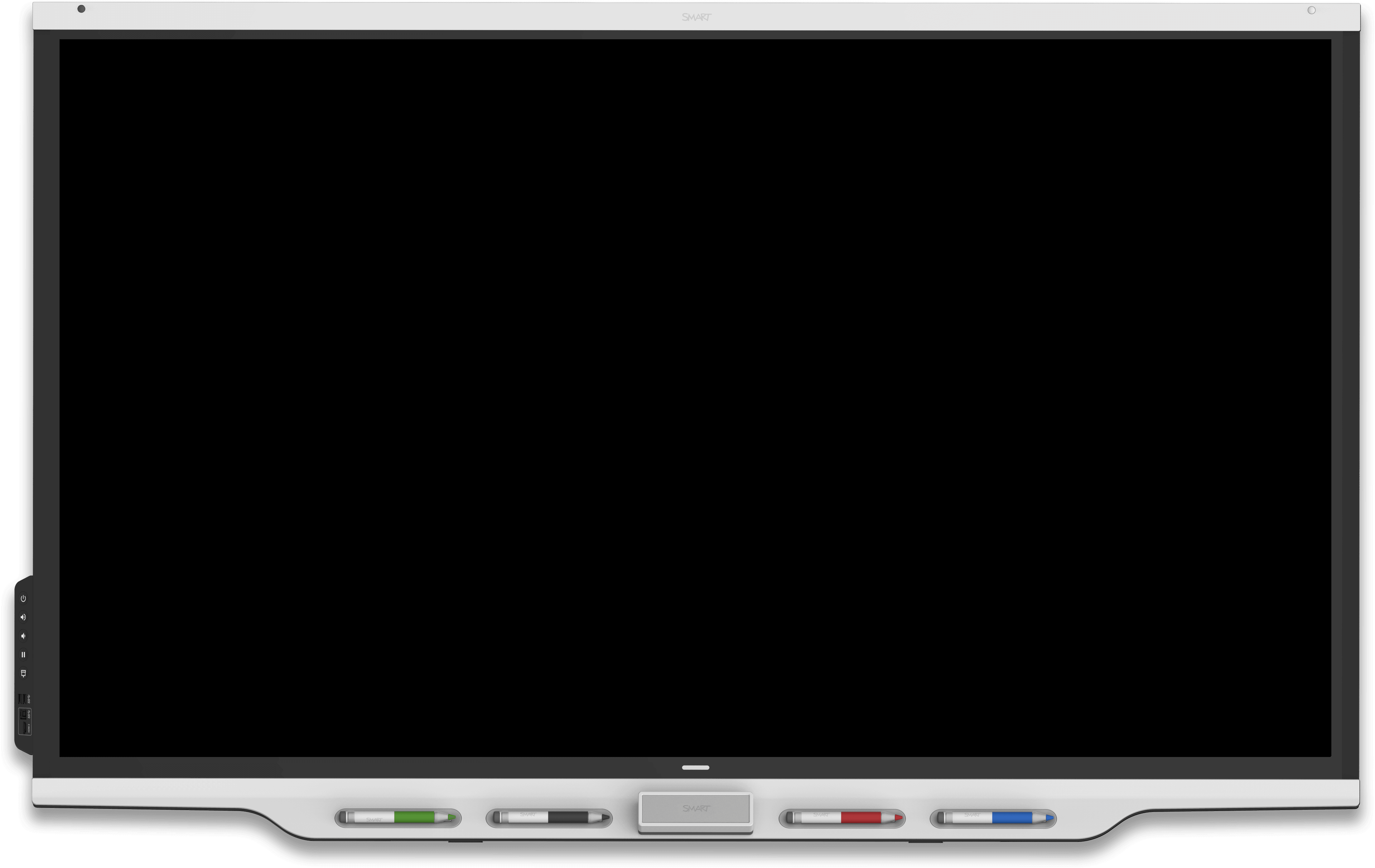Selecting cables for SMART products
Cables can vary widely in terms of capability, quality, and cost, and higher cost doesn’t always indicate more capability or better quality. The cable’s quality can greatly affect the transmission of the signals it carries. Cable quality becomes increasingly important as cable runs get longer.
Always use the cables SMART has provided with a product. SMART tests these cables against industry standards and for regulatory compliance.
See Cable standards testing
Guidelines for selecting third-party cables
If you need a cable that is not included, or you need to replace a cable, follow these general guidelines to help ensure the third-party cables function correctly:
Select cables that meet or exceed the requirements defined in SMART documentation.
Use cables that have been tested for compliance to connection standards.
Example
Use HDMI cables that are certified for the specific HDMI standard required by a SMART product.
Choose good quality cables from reputable manufacturers.
If possible, use cables from a single manufacturer but keep cables from other manufacturers available for testing and troubleshooting. This is especially important if you’re performing multiple installations. It provides greater consistency across the entire installation, and if you encounter any issues, you deal with only one manufacturer.
Keep cables as short as possible. Shorter cables are less prone to signal degradation. If cables are too long, noise, rolling lines, video drop-out, or other adverse effects can result, especially with analog video signals at higher display resolutions.
Connect cables directly from a SMART product to a computer or other device with nothing in between. Avoid extending cables, adding extra connection points (such as wall plates), or using signal converters.
Use cables that feature end-to-end shielding. Shielding reduces the risk of external electromagnetic interference (EMI).
Use cables that are designed for flexibility and durability. Such cables have the following characteristics:
They are coated with rubber, silicone, or other flexible materials rather than plastic or similar, less‑flexible materials.
They are made with stranded wire and a high per-wire strand count rather than a solid-core wire.
Avoid cables with very large ferrite beads. A ferrite bead that seems conspicuously large in proportion to the cable’s diameter can indicate the ferrite bead is compensating for interference resulting from poor cable construction or excessive length.
Managing and maintaining cables
Follow these best practices to manage cables and maintain them in good working order:
Keep all cables in good condition. Secure them out of the way of high-traffic areas, don’t bend them beyond their critical bend radius, and avoid disconnecting and reconnecting them excessively. If frequent connections and disconnections are unavoidable, make sure the cables’ connectors are rated to withstand such frequent connections and disconnections.
Use cable ties to secure cables or groups of cables that don’t need to be frequently connected and disconnected. This provides some strain relief for the cables and reduces the risk of damage. If cables need to be connected and disconnected frequently, leave additional length on the cable to allow for easy connecting and disconnecting.
Caution
Securing the cable ties too tightly can damage cables.
Reduce the risk of ground loops by using the same power source (such as a power bar) for all devices. Ground loops can cause noise, humming, and interference with audio or video systems.
If possible, run additional good cables through a conduit during installation. It’s less expensive to include spare cables than to install a replacement later. Otherwise, make sure you have an extra set of cables that have been tested and are known to work properly. These will be helpful if you need to troubleshoot the installation.
Following SMART recommendations for connection components
If a connection from a source device (such as a computer) to a display device (such as a SMART product) includes adapters, convertors, extenders, couplers, or source-switching devices, make sure those components follow SMART recommendations:
Component | Definition | SMART recommendations |
|---|---|---|
Adapter | A connection that adapts the physical connectors but not the signal type and that is used when a source device and a display device don’t have matching connectors |
|
Convertor | A connection that adapts the physical connectors and the signal type (for example, from analog to digital) and that is used when a source device and a display device don’t have matching connectors |
|
Extender | A device that can be used when the distance between a source device and a display device exceeds the recommended maximum cable length |
|
Coupler | A connection with two receptacles (also called a female-to-female connection) used to join two cables of the same type |
|
Source-switching device | A device that switches between multiple inputs while using only one output |
|
Cable standards testing
Cables can be tested for compliance to a variety of standards. A quick quality check for a cable is to see what standard it has been tested against.
SMART tests its cables against a variety of standards to ensure the quality of the cables it provides with its products.
SMART tests or certifies its hardware up to the following interface standards:
HDMI 1.4/2.1
Display Port 1.2/1.3/1.4
HDCP 1.4/2.3
USB 2.0/3.2/4
VESA Video and Mounting
IEEE 802.3
Troubleshooting
See the troubleshooting page for your specific SMART product for instructions on troubleshooting cable and connector issues for that product.
Note
If your SMART product is not listed above, you can search smarttech.com/support for it.