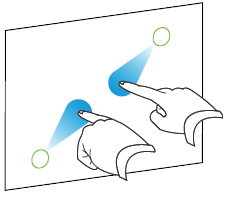Using gestures
By touching the interactive pen display’s surface, you can do everything on the display through touch that you can do at your computer by using the keyboard or mouse. You can also use an array of gestures within applications.
Note
Not all gestures work in all applications. Refer to an application’s documentation to learn which gestures it supports.
Placing your fingers together too closely might be interpreted as a single finger.
You can perform some gestures using one finger, including selecting an object and double-clicking. Single finger gestures include the following:
Note
Not all gestures work in all applications. Refer to an application’s documentation to learn which gestures it supports.
Action | Description | Gesture |
|---|---|---|
| Selecting an object (clicking) | Quickly tap the interactive surface to select an object or option. Tap again to cancel the selection. This performs a standard mouse click. Note This gesture starts applications if your computer’s operating system is set to start applications with single click. | 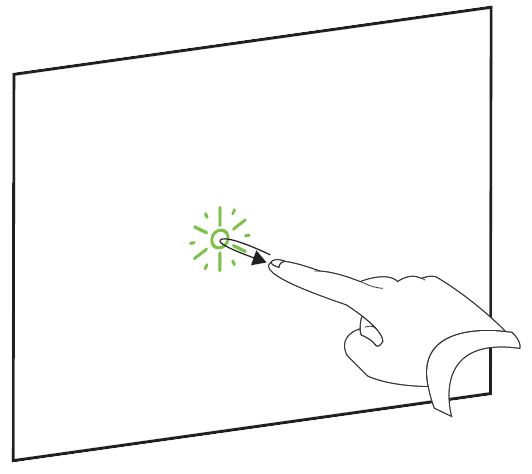 |
Displaying menu options (right-clicking) | Tap and hold the screen with your finger. In SMART Notebook software, Windows and Microsoft Office programs, the right-click menu appears. | 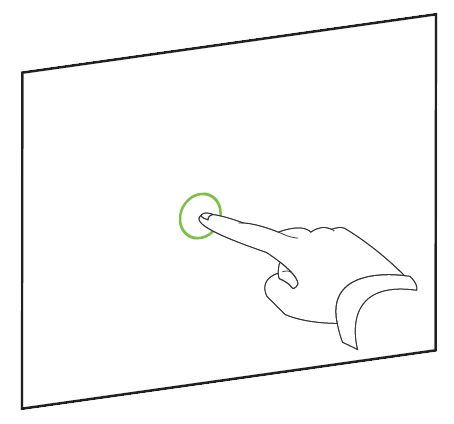 |
Double-clicking | Quickly Tap the interactive surface twice in the same spot. This performs a standard double-click. | 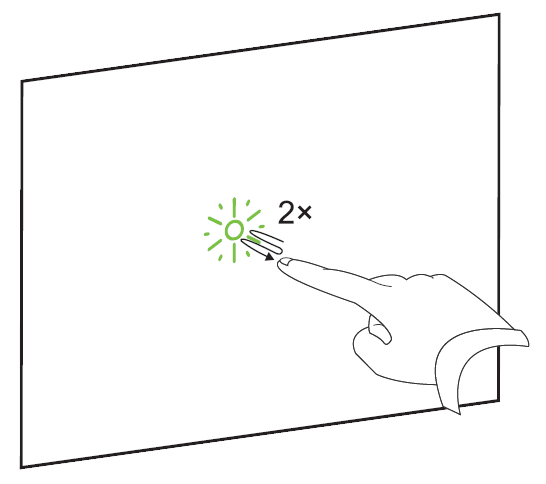 |
Dragging an object or scroll bar | Tap and hold an object or scroll bar on the screen. Slowly move your finger on the screen to move the object or scroll bar. When you reach the position you want, release your finger. | 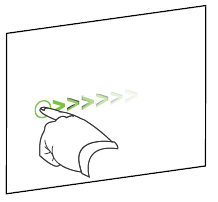 |
You can perform some gestures using two or more fingers, including zooming, scaling, scrolling and manipulating objects. Multi-finger gestures include:
Note
Not all gestures work in all applications. Refer to an application’s documentation to learn which gestures it supports.
Action | Description | Gesture |
|---|---|---|
Zoom in, enlarge | Place one finger on each hand in the center of the area or object, and then drag your fingers away from each other. | 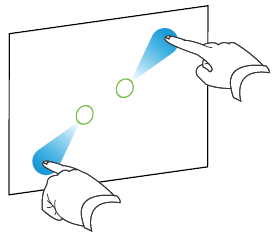 |
Zoom out, shrink | Place one finger on each hand on the screen at opposite ends of the area or object, and then drag your fingers toward each other. This gesture scales an object on a page or the entire page, depending on the application. |
|
Rotating an object in place | Place one finger on either side of the object you want to rotate. Keep one finger in place and move your second finger around the object. Release your fingers from the screen when you’re satisfied with the angle. | 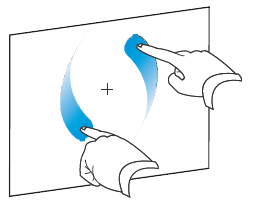 |