Adjusting video settings with the on-screen display (OSD) menu
If you’re using a VGA video input, the screen settings adjust automatically when you turn on the interactive pen display. This feature adjusts the phase settings and the vertical and horizontal positions. You can also use the on-screen display (OSD) menu to adjust the screen settings.
Important
Changing color, color temperature, contrast, brightness, or backlight settings overrides the color profile used with interactive pen display.
Notes
For the best display quality, set the video card to the 1920 × 1080 native resolution of the interactive pen display.
If the interactive pen display doesn’t adjust the screen settings automatically, you can use the Auto Adjust OSD option (VGA only).
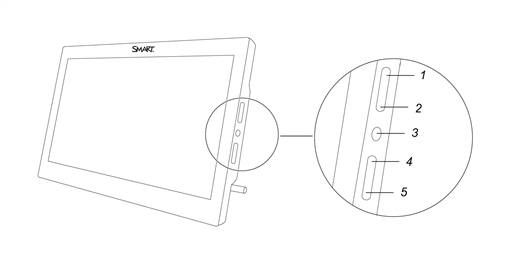
No. | OSD control |
|---|---|
1 | Select item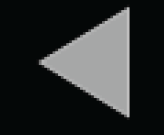 |
2 | Up arrow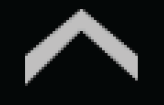 |
3 | OSD menu button |
4 | Down arrow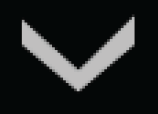 |
5 | Previous menu item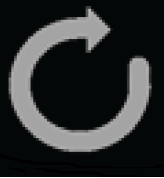 |
To change settings in the OSD menu
Press the OSD menu button on the side control panel.
The OSD menu appears.
Press
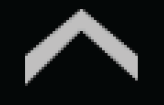 and
and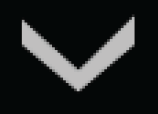 to browse to the sub-menu that contains the setting you want to change.
to browse to the sub-menu that contains the setting you want to change.Press
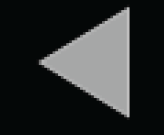 to select the sub-menu.
to select the sub-menu.Tip
Press
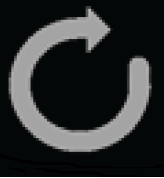 to return to the previous screen.
to return to the previous screen.Press
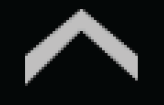 and
and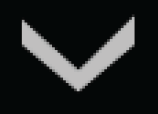 to browse to the setting you want to change.
to browse to the setting you want to change.Press
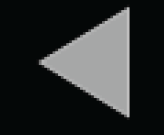 to select the setting, and then press
to select the setting, and then press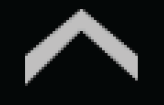 or
or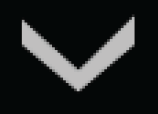 to change the setting.
to change the setting.The changes you make are applied immediately.
Press
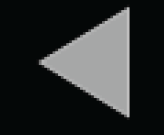 to save your changes.
to save your changes.Press
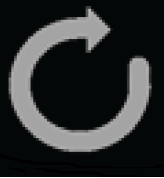 to return to the previous screen.
to return to the previous screen.OR
Press the OSD menu button to exit the on-screen menu.
This table describes the settings available through the OSD menu:
Menu item | Function |
|---|---|
Brightness/Contrast | |
Brightness | Adjusts the brightness of the image and background |
Contrast | Adjusts the difference between the lightest and darkest areas of the image |
Backlight | Adjust the back light brightness |
Custom RGB | |
Red | Adjust the color values for red |
Green | Adjust the color values for green |
Blue | Adjust the color values for blue |
Color Presets | |
5000K | Sets the color temperature to 5000K |
6500K | Sets the color temperature to 6500K |
9300K | Sets the color temperature to 9300K |
Direct | Displays colors directly from the video card without any adjustment |
Display Settings | |
Scaling | Sets the scaling to:
|
Horizontal Position | Controls the image’s horizontal position within the display area |
Vertical Position | Controls the image’s vertical position within the display area |
VGA Settings | |
N/A | The VGA Settings menu is only accessible when a VGA cable is used to connect the interactive pen display to a computer. Accessing the VGA settings menu enables you to adjust the display’s Phase and Pitch settings. You can also enable settings to be set automatically by selecting Auto Adjust. |
Other Settings | |
Language | Selects the language used by the OSD menu |
Menu Transparency | Changes the opacity of the OSD menu background |
Reset | Restores the display’s settings to their factory default settings |