Using SMART Ink
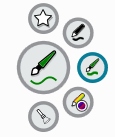
If SMART Ink is installed on the connected computer, the dynamic (floating) toolbar for SMART Ink appears on the screen. You can use this toolbar to change the pen’s color, thickness or other properties temporarily, or use some of SMART Ink’s tools such as screen capture, spotlight, screen shade, and so on.
To learn more about using SMART Ink and its toolbar, visit the SMART Ink support page. Here are a few quick links to get you started:
Close the toolbar (keep SMART Ink on, but hide the floating toolbar)
Using presentation tools, such as Spotlight, Magnifier, and Screen Shade
Note
SMART Notebook software doesn’t display the SMART Ink toolbar because it includes its own ink tools that you can use to write directly in your file.