Tips for trouble-free performance
Connect the interactive whiteboard to a USB interface that’s recognized by the operating system.
Don’t obstruct the cameras’ view of the interactive whiteboard’s surface or edges. For example, don’t place magnets, stickers or adhesive tape on the interactive surface or rest any objects, including the pens, in the recess at the bottom of the interactive surface. This interferes with the corner cameras’ ability to detect your finger or pen tray tools.
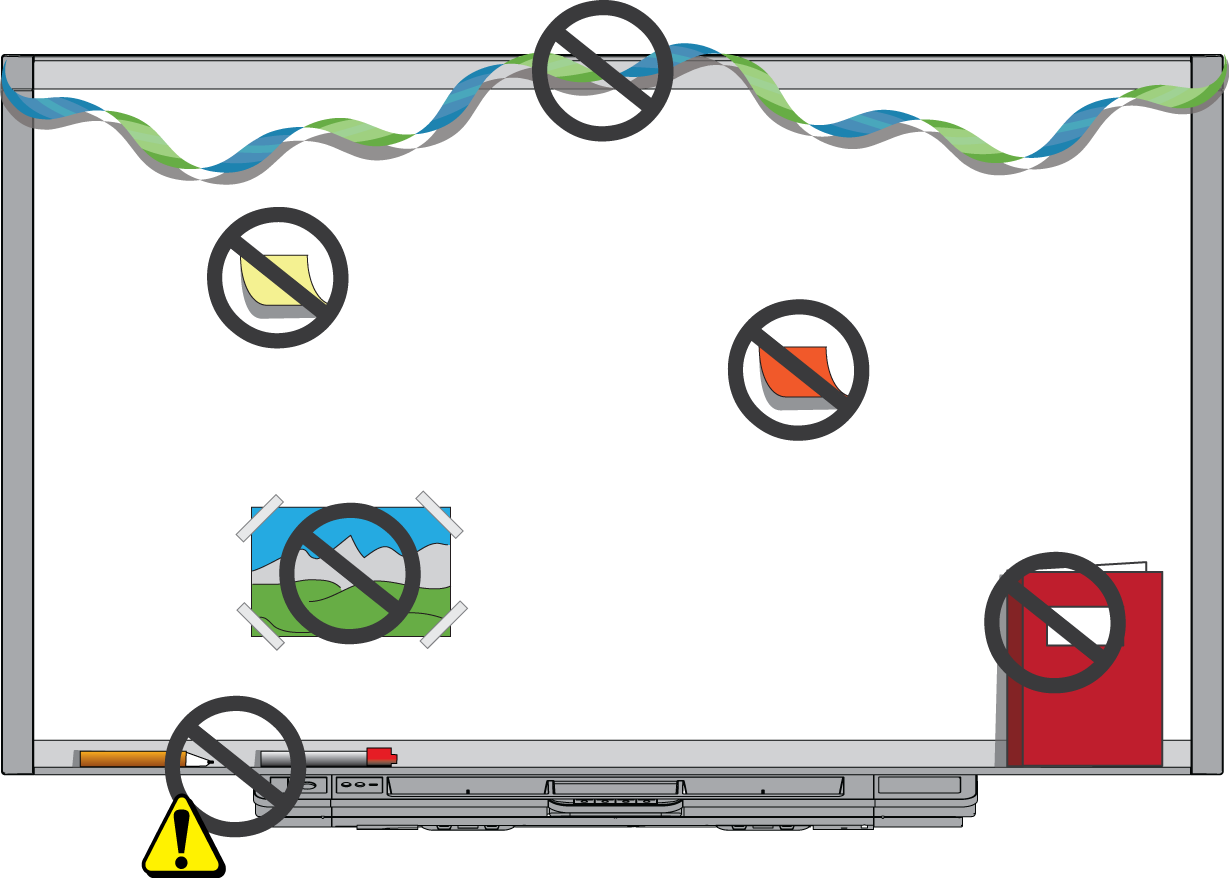
Tell students not to look directly at the light beam from the projector. Instead, encourage them to keep their backs to the projector when working at the interactive whiteboard. Before students turn to face the class, they should take a step sideways, out of the projector’s beam.
Make sure that you don’t look directly into the projector’s beam. Keep your back to the class when you write over a projected image. Step to the side of the interactive whiteboard before you turn to face the class.
Tell students not to touch the projector because it can become extremely hot during normal operation.
Don’t use a chair to increase a student’s reach. If your students can’t reach the top of the interactive whiteboard, you might need to remount a wall-mounted unit at a lower position.
Although the SMART Board interactive whiteboard’s surface is very durable, take the following precautions to prevent damage to the interactive surface and other components.
Don’t set up and use the interactive whiteboard in an area with high levels of dust, humidity or smoke.
Don’t use sharp or pointed objects, such as ballpoint pens or pointers, as writing tools.
Replace the pen nib when the nib wears out.
Don’t use low-odor dry-erase markers because they can be very difficult to erase. Use standard (high-odor) dry-erase markers that show a warning to use them only in well-ventilated areas.
Don’t use adhesive tape on the interactive surface.
Don’t use abrasive erasers or harsh chemicals to clean your product.
Don’t use compressed air to clean the interactive whiteboard’s cameras. The force of the air could damage them.
With proper care, the SMART Board interactive whiteboard will provide years of trouble-free service. Follow these tips to keep the interactive whiteboard’s surface clean:
Don’t spray cleaner directly onto the interactive whiteboard’s surface. Instead, spray a light amount of cleaner on a cloth and then gently wipe the interactive surface.
Clean your interactive whiteboard at least every six months.
Don’t allow excess cleaner to flow onto the frame’s reflective surfaces or into the pen tray slots.
The digital cameras located in the corners of the frame are protected from dust and dirt by windows. In extremely dusty environments, spray an alcohol-free household glass cleaner, such as Windex cleaner, on a cotton swab and rub it gently on the windows. Don’t use compressed air to clean the cameras.
Important
Turn the interactive whiteboard off before you clean it so that you do not scramble the desktop icons or inadvertently activate applications when you wipe the interactive surface.
To view dirt or streaks more easily, set the projector to standby (lamp off) mode.
If the infrared sensors in the sides of the pen tools’ slots become obstructed by dirt, moisten a cotton swab with an alcohol-free household glass cleaner, such as Windex, and then carefully clean the infrared transmitter and receiver.
