Removing the pen tray
It might be necessary to remove the pen tray when you transport or service the interactive whiteboard.
Caution
There are no user-serviceable parts inside the pen tray. Do not disassemble the pen tray. If dust or small items become wedged in the spaces around the buttons and prevent them from being pressed or causing constant button contact, remove the obstruction carefully.
Note
Electrostatic discharge (ESD) protection isn’t required when performing the following procedure.
To remove the pen tray
Turn off the interactive whiteboard and disconnect the cables from the pen tray by disconnecting the power cable from the wall outlet and the USB cable from the computer.
Remove the pens and the eraser from the pen tray.
Reach under the pen tray and disconnect the USB cable.
If you secured the pen tray to its brackets using two security screws, remove the screws and set them aside.
If you secured the pen tray using a Kensington lock or similar device, unlock and remove the lock.
Reach under the pen tray and pull down on the two large plastic clips. Because the ends of these clips project slightly downwards, they’re easy to locate.
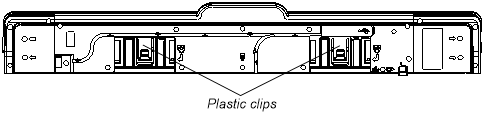
While applying downward pressure to the clips, gently slide the pen tray toward you until you can access the cables attached to the back of the pen tray.
Carefully disconnect these cables before completely removing the pen tray from the two L-shaped metal brackets.
To reinstall the pen tray, simply reverse these steps. When you replace the pen tray on its supports, you’ll hear a click when it slides into place.