Using the SMART ID card with the display
After you set up your SMART ID card, you can use it to sign in to any NFC-enabled SMART Board interactive display with iQ.
Signing in with your SMART ID card gives you access to the usual features of your SMART Account. You can personalize the display’s settings (such as the display’s wallpaper) and download files from Google Drive or OneDrive. If your SMART Account is connected to an active SMART Learning Suite subscription, you can also sync all your lesson files from SMART Notebook software and Lumio by SMART to the display.
NFC sign in requires:
iQ system version 3.12 SP2 or later.
the display to be connected to a network.
Important
Only SMART ID cards are supported.
Notes
When you hold your SMART ID card to the card reader area on the frame, keep the card as flat as possible.
If you select a different service region, you’ll need to set up your SMART ID card again by removing the card and setting it up again.
If you’re signed in to your SMART Account on one display but then sign in on a second display, you’ll be signed into your SMART Account on both displays.
Tip
After signing into your SMART Account, be sure to sign out at the end of the session to keep your account secure. For extra security, IT administrators can enable the Automatic inactivity log out setting within Settings > Security to make the display sign out of a user’s SMART Account automatically after a period of inactivity.
See System settings.
Tap your profile avatar to open the Notification Center.
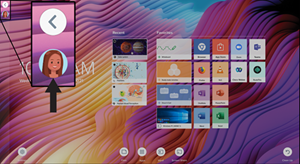
At the bottom of the Notification Center, tap Sign In and choose an option for signing in to your SMART Account. Enter your user name password when prompted.
Open the Notification Center again and tap Edit account > Set up ID card > Add ID card.
Type a PIN (which can also include symbols for added security), and tap Next.
You use this PIN when you use your SMART ID card to sign in to your SMART Account. This is designed to prevent your SMART ID card being used by an unauthorized user.
Re-type the PIN and tap Next.
Hold your SMART ID card to the card reader area on the frame for 1 or 2 seconds.
When prompted, hold your SMART ID card to the card reader area on the frame again for 1–6 seconds.
Your SMART ID card is now set up and you can use it to sign in to your SMART Account on any NFC-enabled SMART Board interactive display that’s connected to a network.
To use your SMART ID card to sign in to your SMART Account
Hold your SMART ID card to the card reader area on the frame for 1 or 2 seconds.
Enter your PIN and tap Next.
Hold your SMART ID card to the card reader area on the frame for 1 or 2 seconds.
You are signed in to your SMART Account on the display.
To sign out of your SMART Account
Tap your profile avatar to open the Notification Center.
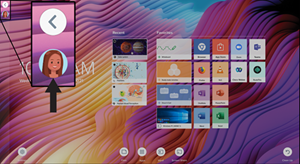
At the bottom of the Notification Center, tap Sign out.
Notes
Locking and unlocking your display using your SMART ID card is supported in iQ system version 3.11 or later.
You must set up your SMART ID card before using it to lock and unlock the display (see Setting up a SMART ID card).
You must be signed in to your SMART Account to use your SMART ID card to lock and unlock the display (see Signing in to your SMART Account using your SMART ID card).
You can also temporarily lock your display with a PIN to prevent unauthorized access. See Setting up a lock screen PIN. If you attempt to use a SMART ID card other than the one used to lock the screen, you’ll need to enter a Lock Screen PIN to unlock the screen.
To lock your display using your SMART ID card
Hold your SMART ID card to the card reader area on the frame for 1 to 2 seconds.
To unlock your display using your SMART ID card
Hold your SMART ID card to the card reader area on the frame for 1 to 2 seconds.
Note
If you attempt to unlock the screen using a SMART ID card that is different to the one used to lock the screen, you’ll be prompted to enter the lock screen PIN. For information about using the lock screen PIN, see Setting up a Lock Screen PIN.
To change the PIN associated with your SMART ID
Note
If you choose a new PIN, you won’t be able to unlock your screen using your old PIN.
Sign in to your SMART Account on your display (see Signing in to your SMART Account using your SMART ID card).
Tap your profile avatar to open the Notification Center.
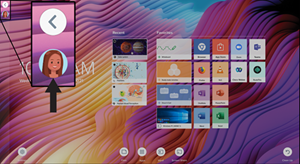
At the bottom of the Notification Center, tap Edit account > Reset ID card PIN.
Type a new PIN (which can also include symbols for added security), and tap Next.
Hold your SMART ID card to the card reader area on the frame for 1 or 2 seconds.
When prompted, hold your SMART ID card to the card reader area on the frame again for 1–6 seconds.
The PIN associated with your SMART ID card has now been changed.
To remove a SMART ID card from your SMART Account
Note
If you remove a SMART ID card from your SMART Account, you’ll no longer be able to use that card to sign in to your account.
Sign in to your SMART Account on your display (see Signing in to your SMART Account using your SMART ID card).
Open the Notification Center and tap Edit account > Remove ID card.
Tap Remove.
The SMART ID card has now been removed from your Account.
Models | |
Keywords |
|
Related documents |