Tour of the display for installers and administrators
If you need to install or maintain the display, take this tour to familiarize yourself with its components:
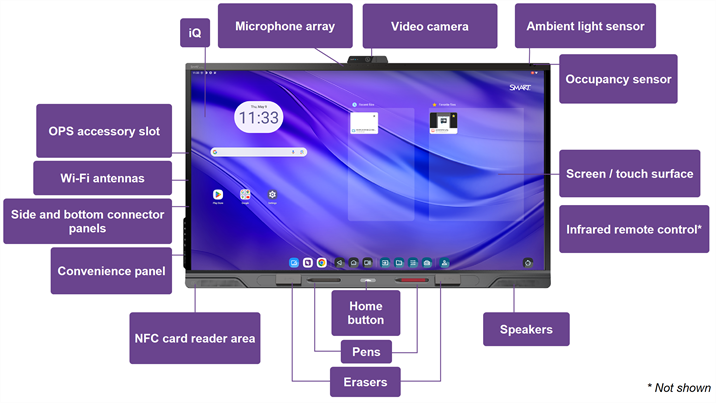
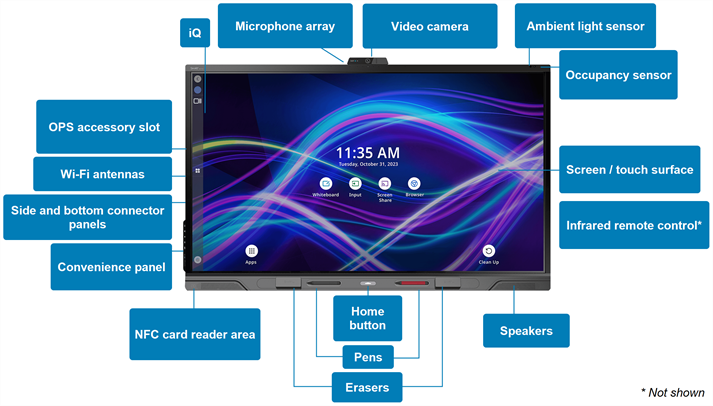
iQ is the SMART Board QX (V2) Pro interactive display’s embedded Android operating system.
iQ runs on Android 13 (or later) with EDLA-licensed by Google.
Displays with iQ feature one‑touch access to collaborative tools, including a whiteboard, wireless screen sharing, and a web browser. With minimal network integration, there’s no need for wires, cables, or manual software and firmware updates.
When you turn on the display for the first time, you’re prompted to configure iQ.
By default, the display downloads and installs iQ updates automatically. You can also download and install updates manually.
The display’s built-in microphone array can be used with a conferencing app or in place of a connected computer’s microphone.
The SMART HD camera is available for use with the display. You can use this video camera while using a conferencing app on the display. You can also use the display’s video camera in place of a connected computer’s camera.
The ambient light sensor is located in the top-right corner of the display’s frame. It’s the sensor in the middle.
The ambient light sensor detects the room’s brightness and adjusts the brightness of the screen accordingly.
The occupancy sensor is located in the top-right corner of the display’s frame. It’s the sensor on the right.
The occupancy sensor can detect people up to approximately
When the occupancy sensor detects people in the room, the display turns on, depending on how it’s configured.
If the room is empty for a specified period, the display returns to an energy saving mode.
Notes
The occupancy sensor responds when the display is in the standby and networked standby power states.
The sensor can detect people through glass. Consider this when finding a location for the display. Don’t position the display so that the sensor faces a window.
The display comes in the following screen sizes:
65"
75"
86"
The display’s HyPr Touch with Advanced IR technology supports up to 40 touch points (depending on the connected device’s operating system).
SeeUsing touch
When you first install and configure the display, you can use the infrared remote control to turn the display on or off, switch inputs, and view and change settings.
After installation and configuration, you can give the remote to users for use with the display.
The display includes two integrated speakers and a sub woofer, designed to provide sound at the front of a room.
As an alternative to using these integrated speakers, you can connect an external audio system.
Users can press the Home button to return to the iQ home screen at any time.
The display comes with two multi-color pens, which users can use to write or draw on the screen.
The display comes with a black pen and a red pen that you can use to write or draw on the screen. The pens are also equipped with erasers for fine erasing of digital ink.
Replace a pen if its nib becomes worn to prevent damage to the screen or impairment of pen and finger detection.
The display includes two erasers, which you can use in addition to your palm or fist to remove digital ink.
You can install a SMART OPS appliance, such as a SMART OPS PC module, in the OPS accessory slot.
The display comes with Wi-Fi 6e antennas. You can use Wi-Fi or Ethernet to connect the display to your organization’s network. The display requires internet access to download updates to iQ, as do Google services and some apps.
You can use Wi-Fi or Ethernet to connect the display to your organization’s network. The display requires internet access to download updates to iQ, as do Google services and some apps.
The convenience panel provides buttons for turning the display on and off, controlling the volume, freezing and unfreezing the screen, and muting and unmuting the microphone. It also includes connectors for USB peripherals and a computer or other input.
The side and bottom connector panels include connectors for multiple computers, peripherals, and other devices. They are typically used for room computers, peripherals, and other devices that are connected to the display all the time.
Users can sign in to their SMART Accounts by holding the provided SMART ID cards to the NFC card reader area.
The display’s integrated RFID NFC reader/writer supports a variety of contactless identification cards. You can use third-party, CCID compatible NFC cards and software with features such as logging in to Microsoft Windows or other software systems on a connected computer.
The display comes with two SMART ID cards, which users can use with the NFC card reader area to sign in to their SMART Accounts on the display.