Updating system firmware
The display checks for firmware updates automatically when its turned on, provided the display is connected to the internet and the Disable system updates setting is disabled (see System). The display notifies you when a firmware update is available.
To make sure the network is configured properly for firmware updates, see Network.
To apply a firmware update
After turning on the display, a dialog appears on the screen asking if you want to update the display’s firmware.
Click OK to update the display’s firmware.
Note
The display may restart a number of times when a firmware update is applied.
OR
Click Cancel to update the firmware later.
To apply a firmware update from settings
On the Home screen, click the Apps icon
 and then click the Settings icon
and then click the Settings icon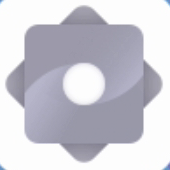
System
System update
Check for update.
A message lets you know whether an update is available.
If an update is available and you’d like to apply it, click OK. The display applies the firmware update automatically after a short time.
Note
The display may restart a number of times when a firmware update is applied.
You can download system firmware updates from the display’s downloads page and update the display’s firmware manually using a USB drive.
SeeDownloads
Note
Instructions for downloading and installing system firmware updates are provided on the firmware downloads page.