Firmware 1.6 (current version)
Download | |
|---|---|
Version | 1.6.20240822 |
Released | October 2, 2024 |
The firmware update in this download includes enhanced support and bug fixes.
Download the Update.zip file from this page and save it to your computer’s desktop.
Copy the downloaded ZIP file to the root directory of a FAT32 formatted USB drive.
Important
Do not rename or unzip the update file.
Note
The USB drive must have at least 2 GB of free space.
Turn on the display and wait for the Home screen to appear.
Connect the USB drive to the display’s service port on the side connector panel (see Side and bottom connector panels).
When a dialog appears, click Cancel.
On the Home screen, click the Apps icon
 and then click the Settings icon
and then click the Settings icon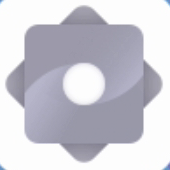
Network.
Disable the Wi-Fi and Ethernet settings.
Go to System
System update
Check for update.
When a dialog appears, click Confirm.
The display installs the firmware and restarts the display.
Note
The display may restart a number of times as the firmware update is applied.
A confirmation message appears confirming the update is complete.
Note
Do not turn off the display or unplug the USB drive while the firmware is being updated.
On the Home screen, click the Apps icon
 and then click the Settings icon
and then click the Settings icon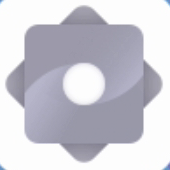
Network.
Re-enable the Wi-Fi or Ethernet settings.
Turn on the display.
Access the display’s settings from the Home screen by clicking the Apps icon
 and then clicking the Settings icon
and then clicking the Settings icon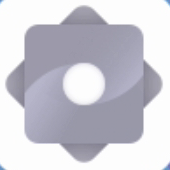 . You can also press the Settings button
. You can also press the Settings button on the remote control.
on the remote control.Browse to About
Version.
In the field, you’ll see #.#.######## representing the firmware’s version number.
Highlights
Updated SMART Remote Management application.
Updated Chromium browser.
Improved translations for many languages: Arabic, Burmese, Chinese (Traditional), Czech, Dutch, Finnish, Greek, Hebrew, Hindi, Indonesian, Irish, Japanese, Korean, Lithuanian, Norwegian, Polish, Portuguese, Romanian, Thai, Turkish, Vietnamese.
Improved navigation with the remote control.
Resolved issues
Resolved an issue in which on-screen keyboards and number pads couldn't be controlled with the remote control.
Resolved an issue in which a display started to strobe full-screen primary colors if left alone for many hours.
Resolved an issue in which the browser couldn’t play videos from certain school websites.
Resolved an issue in which a prompt to allow use of a newly connected webcam sometimes wouldn’t appear.
When using the SMART Remote Management screen, the user can now open the tiles on the Home screen.
When using SMART Remote Management, the user can now register displays after they have been removed from the console.
The Wake on LAN feature now works correctly in SMART Remote Management.
Resolved an issue in which the display stopped responding to RS232 commands.
Resolved an issue in which the VGA connection occasionally had no speaker audio.
Known issues
Devices connected to HDMI ports might experience an occasional 1-2 second disruption in the image.