Writing, drawing, and erasing
The display includes two pens, which you can use to write or draw in digital ink. You can erase digital ink using gestures or the eraser tool in the apps.
Note
Hold the pens at a right angle to the display as you write or draw. If you hold a pen more than 45° from perpendicular to the display, the display might interpret the pen as a finger.
Pick up one of the display’s pens.
Use the pen to write or draw in digital ink.
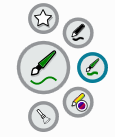
When you start drawing on the screen while viewing a connected computer’s input, the SMART Ink dynamic (floating) toolbar for SMART Ink appears on the screen. You can use this toolbar to temporarily change the pen’s color, thickness, or other properties. You can also access SMART Ink’s other tools, such as screen capture, spotlight, screen shade, and so on.
To learn more about SMART Ink and its toolbar, visit the SMART Product Drivers and Ink support page. Here are a few quick links to get you started:
You can change a pen’s color, thickness, and other properties temporarily using the SMART Ink dynamic (floating) toolbar when you’re viewing a connected computer’s input.
You can erase digital ink from the screen using your palm or fist.
To erase digital ink
Move your fist or palm over the digital ink you want to erase.
