Turning the display on or off
In most situations, the display enters an energy saving mode when not in use.
In some situations, such as when you transport the display or clean its screen, you need to turn the display off. You can turn it back on after.
You can also restart the display.
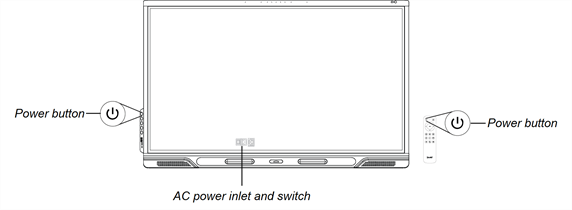
To wake the display, press the Power button on the convenience panel or remote control.
To return the display to a partial sleeping state, press the Power button on the convenience panel or remote control.
Note
Touch is not available immediately after turning on or waking the display. Wait a few seconds, and then the display will respond to touch.
To turn the display off
Press the Power button
on the convenience panel or the remote control for five seconds.
Power off and Restart buttons appear on the screen.
Tap Power off.
Flick the switch beside the AC power inlet to the OFF (O) position.
Note
Wait at least 30 seconds before turning the display back on.
To turn the display back on
Flick the switch beside the AC power inlet to the ON (I) position.
Press the Power button
on the convenience panel or the remote control for five seconds.
Power off and Restart buttons appear on the screen.
Tap Restart.
Note
Restarting the display does not change the display’s settings or delete saved files.