Using Clean

Use the Clean app to optimize the display’s system memory and delete files in the trash.
To open the Clean app
On the display’s Home screen, tap the Apps icon
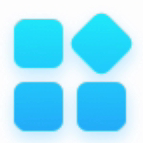 .
.Tap the Clean icon
 .
.The Clean app’s main interface appears.
Note
To check the version information of the Clean app, tap the Info icon in the lower-left corner.
in the lower-left corner.
To close the Clean app
To exit the Clean app, tap the Exit icon
 in the lower-left corner.
in the lower-left corner.
Use the One Key Optimize tool to clear the display’s system memory, detect hardware issues, and clear the display’s deleted files (trash) at the same time.
Tap One Key Optimize to start.
Wait for the app to finish.
You can Optimize Again or exit the app when finished.
Use the Clean Memory tool to clear the display’s system RAM.
Tap the Clean Memory icon
 .
.Wait for the app to finish.
You can Optimize Againor exit the app when finished
Use the Clean Trash tool to clear the display’s deleted files (trash).
Tap the Clean Trash icon
 .
.Wait for the app to finish.
You can Clean Again, or exit the app when finished.