Firmware
Download
Version
1.7 SP2
Build
1.7.20250430
Date
June 9, 2025
Note
Ensure the display is running Android 13 before carrying out this firmware update.
Note
This manual USB OTA file will work only if the display’s firmware version is 1.6.20241025. If the firmware version is higher, the update cannot be carried out.
Download the
update.zipfile from this page and save it to your computer’s desktop.Copy the downloaded ZIP file to the root directory of a FAT32 formatted USB drive.
Important
Do not rename or unzip the update file.
Note
The USB drive must have at least 2 GB of free space.
Turn on the display and wait for the Home screen to appear.
Connect the USB drive to the display’s service port on the side connector panel.
When a dialog appears, tap Cancel.
On the Home screen, tap the Apps icon
 and then tap the Settings icon
and then tap the Settings icon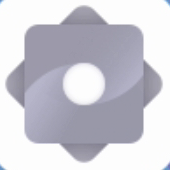
Network.
Disable the Wi-Fi and Ethernet settings.
Go to System
System update
Check for update.
When a dialog appears, tap Confirm.
The display installs the firmware and restarts the display.
Note
The display may restart a number of times as the firmware update is applied.
A confirmation message appears confirming the update is complete.
Note
Do not turn off the display or unplug the USB drive while the firmware is being updated.
On the Home screen, tap the Apps icon
 and then tap the Settings icon
and then tap the Settings icon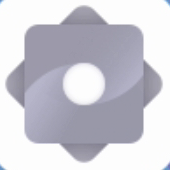
Network.
Re-enable the Wi-Fi or Ethernet settings.
Turn on the display.
Access the display’s settings from the Home screen by tapping the Apps icon
 and then tapping the Settings icon
and then tapping the Settings icon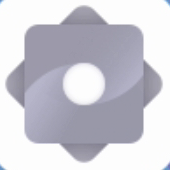 . You can also press the Settings button
. You can also press the Settings button on the remote control.
on the remote control.Browse to About
Version.
In the field, you’ll see #.#.######## representing the firmware’s version number.
Note
The About dialog also features information about the display’s current touch kit version, in the Touchkit version field.
Android 13 operating system update
Version
Part 1 of 2: 1.6.20241023
Part 2 of 2: 1.7.20250430
Date
Android 13 updates will be available beginning in October 2024 followed by releases to specific regions in phases. Contact your SMART representative for more information.
Important
It is not possible to revert to Android 11 after updating the display’s operating system to Android 13.
Note
Network administrators can prevent SMART Board GX (V3) series displays from receiving the Android 13 operating system update by adding the following URL to an organization’s blocklist:
http://usa-cstore-pri.ifpserver.comAdding this URL to an organization’s blocklist prevents all SMART Board GX (V2/V3) series and NX series displays connected to an organization’s network from receiving firmware updates. Although an update will appear to be available in a display’s system settings, downloading the update won’t be possible.
Important
Updating the SMART Board GX (V3) series operating system from Android 11 to Android 13 requires the installation of two firmware updates (see version information above). You will be prompted twice to apply an update (once each time the board is turned on). Ensure both updates are successfully completed.
The download may take some time, depending on the speed and quality of the network connection. You can continue to use the display as normal as the update is downloaded.
Ensure your network is configured correctly to allow over-the-air firmware updates.
This update to the SMART Board GX (V3) series operating system is available only as an over-the-air update. Instructions for applying an over-the-air update are available in Applying a firmware update.
Firmware
Installing a firmware update from a USB drive is supported on SMART Board GX (V2) and GX (V3) series displays that have system firmware version 1.5.20230418 or later.
Download
Version
1.7 SP1
Build
1.7.20240527
Date
March 25, 2025
Note
This firmware update will update the GX (V2) display’s operating system in preparation for an upcoming update to Android 13. Contact your SMART representative for more information.
Note
Network administrators can prevent SMART Board GX (V2) series displays from receiving the Android 13 operating system update by adding the following URL to an organization’s blocklist:
http://usa-cstore-pri.ifpserver.comAdding this URL to an organization’s blocklist prevents all SMART Board GX (V2/V3) series and NX series displays connected to an organization’s network from receiving firmware updates. Although an update will appear to be available in a display’s system settings, downloading the update won’t be possible.
Download the
update.zipfile from this page and save it to your computer’s desktop.Copy the downloaded ZIP file to the root directory of a FAT32 formatted USB drive.
Important
Do not rename or unzip the update file.
Note
The USB drive must have at least 2 GB of free space.
Turn on the display and wait for the Home screen to appear.
Connect the USB drive to the display’s service port on the side connector panel.
When a dialog appears, tap Cancel.
On the Home screen, tap the Apps icon
 and then tap the Settings icon
and then tap the Settings icon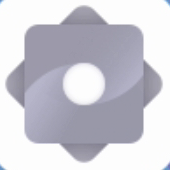
Network.
Disable the Wi-Fi and Ethernet settings.
Go to System
System update
Check for update.
When a dialog appears, tap Confirm.
The display installs the firmware and restarts the display.
Note
The display may restart a number of times as the firmware update is applied.
A confirmation message appears confirming the update is complete.
Note
Do not turn off the display or unplug the USB drive while the firmware is being updated.
On the Home screen, tap the Apps icon
 and then tap the Settings icon
and then tap the Settings icon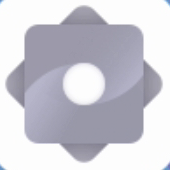
Network.
Re-enable the Wi-Fi or Ethernet settings.
Turn on the display.
Access the display’s settings from the Home screen by tapping the Apps icon
 and then tapping the Settings icon
and then tapping the Settings icon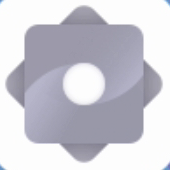 . You can also press the Settings button
. You can also press the Settings button on the remote control.
on the remote control.Browse to About
Version.
In the field, you’ll see #.#.######## representing the firmware’s version number.
Note
The About dialog also features information about the display’s current touch kit version, in the Touchkit version field.
Version | Build | Date | Download | |
|---|---|---|---|---|
1.7 | 1.7.20231110 | December 5, 2023 | ||
1.6 | 1.6.20230913 | September 14, 2023 | ||
1.5 | 1.5.20230418 | May 1, 2023 | N/A |
Firmware
Download
Version
4K2.6.26
Date
September 10, 2024
Download the
update.zipfile from this page and save it to your computer’s desktop.Copy the downloaded ZIP file to the root directory of a FAT32 formatted USB drive.
Important
Do not rename or unzip the update file.
Note
The USB drive must have at least 1 GB of free space.
Turn on the display and wait for the Home screen to appear.
Connect the USB drive to the service port on the interactive display’s side connector panel.
In the dialog box that appears, tap Yes.
The display installs the firmware and restarts the display.
A message will appear confirming the update is complete.
Note
Do not turn off the display or unplug the USB drive while the firmware is being installed.
Turn on the display.
Press the Settings button
 on the front control panel.
on the front control panel.Browse to About
System version.
In the field, you’ll see ××#_#_##, where ×× represents the display resolution and #_#_## represents the version number of the currently installed firmware.
Note
The About dialog box also features information about the display’s current touch frame version. In the Touch frame version field, you’ll see F_×.×.×.×._××××T_#_#_#, where #_#_# represents the version number of the currently installed touch frame.
Version | Date | Download | |
|---|---|---|---|
4K2.5.17 | February 5, 2024 | ||
4K2.5.14 | April 19, 2023 | ||
4K2.4.0 | June 16, 2022 | ||
4K2.3.0 | April 7, 2022 | ||
4K2.2.0 | March 1, 2022 | ||
4K2.1.0 | December 20, 2021 | ||
4K2.0.0 | September 27, 2021 | ||
4K1.3.1 | June 1, 2021 | ||
4K1.2.34 | April 23, 2021 | ||
4K1.2.0 | April 1, 2021 |